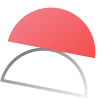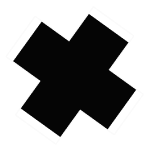What Is Taskade?
Taskade is an online productivity and collaboration tool that was founded by John Xie, Dionis Loire, and Stan Chang in 2017. The Y Combinator-backed startup aims to help remote teams and individuals get work done faster and smarter.
With Taskade, you can organize and break down your projects into smaller actionable steps. Change between multiple project views, automate repetitive workflows, collaborate via built-in video chat with your team, and more, via an all-in-one unified workspace.
Invite your teammates and stakeholders into your projects, folders, and workspaces with a unique link and collaborate to get work done together.
Get a headstart on your projects and find a suitable structure for your notes via Taskade’s versatilecollection of templates. Simply choose from a wide variety of templates and add them to your projects to get started instantly!
Taskade is a supercharged productivity app that both individuals and teams can use to collaborate on projects in real-time.
Taskade is the best free Jira alternative.Get startedinstantly for free today.
What is Taskade AI?
Taskade AI incorporates various AI technologies to assist you in getting more work done. Powered by GPT-4 Turbo, you can think of it as your all-in-one productivity sidekick. Here are some advanced AI features that help supercharge your productivity:
AI Agents:AI Agentsare specialized tools designed to automate routine activities like research, task management, and content creation. You can now create custom AI Agents and use them in your projects to save time and get more done faster and smarter!
AI Generators: Taskade’s AI Generators lets you generate custom workflows, projects, blocks, mind maps, flowcharts, and more using AI. Simply tell our AI what you need, and automate content creation to help you get work done.
AI Chat: Enhance your workflow effortlessly with Taskade’s AI Chat, ideal for crafting task lists, summarizing texts, brainstorming ideas, and more—all through a simple AI-powered conversation with your projects.
AI Assistant: Taskade’s AI Assistant is built-in to all your projects. Simply hit /assistant inside Taskade to start using AI for your work!
AI Converters: Instantlyconvert content between different formatsin just one click using AI. Save the hassle of manually reformatting your work and use our AI Converters to save hours on tedious conversions.
Whether it’s through the creation of customized workflows and projects with AI Generators, the automation of routine tasks using AI Agents, or the ease of communication and idea generation with AI Chat, Taskade AI stands out as a versatile and powerful ally in your professional journey. With Taskade AI, you’re not just managing tasks; you’re revolutionizing the way you work.
Check out ourfull list of AI-powered featuresto find out how you can use AI to your advantage.
Key Features of Taskade
Besides AI, Taskade is also loaded with advanced features to help boost your productivity. This complements the need for structure and order in both personal and work projects. To facilitate this, Taskade provides astraightforward hierarchy of Workspaces, Folders, and Projects, all of which are accessible in both our free and paid plans.
Here are some other key features that Taskade offers:
Project Views. Visualize your projects in several different ways. Cycle between the List, Mind Map, Org Chart, and Board views to work the way you want.- List View. This is the default view on Taskade.Create new lists on Taskade.
Board View. This view lets you work horizontally like a Kanban board. Visualize your workflow and tasks in this full-width view.
Mind Map View. This view lets you work in a horizontal tree-structured manner and map out what you have in mind.
Action View. Work in table view and stay organized with your task due dates, and more.
Org Chart View. Break down larger tasks into smaller ones to help you get things done.
Zoom In, Zoom Out. Get a bird’s-eye view of the workflow by zooming out on all project views, or zoom in to focus on a specific area.
Fold/Unfold. Fold (collapse) a parent task/bullet element to hide its subtasks. Indent outline elements with ⌨️ Tab and unfold lists with ⌨️ Shift+Tab.
Real-time Communication. Chat and video conference with your team while collaborating in real-time on the same page.
500+ Templates. Choose from 500+ templates across 26 categories to improve your productivity and workflows. Customize existing templates or create new ones across your workspaces.
Multi-Select. Select and format multiple blocks or bulk assign them as tasks to other team members. You can also copy, paste, or indent selected blocks.
Customize Sub-Tasks. Customize the format of your sub-tasks at individual levels. Choose from headings, numbered lists, shapes, and more.
Recurring Tasks. Add due dates with start and end times to tasks within your project and set them to repeat daily, weekly, monthly, or even yearly.
Move Tasks. Move and copy selected tasks to other projects across any workspace. You’ll receive a pop-up notification on completion.
User Roles & Permissions. Manage collaborators and assign user roles/editing privileges (Owner, Admin, Editor, Checker, Viewer).
Sort Tasks. Sort sub-tasks/children elements by completed/uncompleted stats or the due date. Task sorting can be accessed from a convenient pop-up menu.
Search. Search within projects or globally across workspaces and subspaces. Instantly browse and jump between projects anywhere in the Taskade.
Keyboard Shortcuts. Navigate projects, create content blocks, reorder elements, and complete tasks using a set of handy keyboard shortcuts.
Team Calendar. Aggregate all tasks and projects in a shared calendar. The Taskade calendar integrates with Google (two-way), Apple, and Outlook.
Reorder Tasks. Lists in Taskade aren’t set in stone. Reorder tasks and find them a new home with intuitive drag-and-drop mechanics.
Project History. See all the changes made by you and other collaborators. Click on the entries to navigate to the edited items within the project.
Version History. Taskade saves snapshots of your project so that you can restore a previous version of your project with a single click.
Export and Print. You can export your projects as plain text or markdown files. Attach them to emails, presentations, or for print.
Cloud File Upload. Share files directly from Google Drive, Dropbox, Instagram, and Box in your projects with our integrations.
Breakdown Larger Tasks. Organize your thoughts with Taskade’s unlimited hierarchy to break down large projects into tasks.
Quick Search. Use CMD / CTRL + K to jump between any projects within Taskade web and apps.
View thefull list of Taskade’s featuresand learn more.
Taskade Pricing
Choose your plan with flexibility: Start with a free version and upgrade on your terms. This comes with free access to our AI features as well.
Taskade’s premium plans are both feature-rich and affordable. They provide unlimited Taskade AI credits, ensuring you and your team have all the resources you need. Additionally, you’ll benefit from cross-platform real-time syncing and complete access to all Taskade apps, whether on the web, mobile, or desktop.
We also offer special discounts for students, startups, nonprofits, and educational institutions. If you belong to any of these categories and have specific needs or requirements, don’t hesitate to contact us to apply for a discount.
Discover thelatest pricing options for Taskade, your first step towards AI-powered efficiency. Tailored for individuals and teams, our plans are designed to boost your productivity needs. Try Taskade today.
What Is Jira?
Jira is a project management tool specifically designed for users within software teams. It is a product created by its parent company, Atlassian. Atlassian was founded by Mike Cannon-Brookes and Scott Farquhar in 2002. In that same year, they released Jira as their flagship product.
The main use of Jira is as an issue and project management tool. It is an advanced tool that can be used by software teams who operate using theagile methodology, which is the opposite of the more traditionalwaterfall project managementapproach.
Although Jira is mainly used by software developers, its customizable nature means that it can be used to manage just about any project you might have. However, Jira is loaded with features and is famous for being a complicated tool to learn and use.
If you’re a user looking for a simpler project management tool from the list of products that Atlassian offers,Trelloshould be one of the alternatives you consider.
What Features Does Jira Have?
Tasks, Sprints and Epics
Jira is loaded with features that make it a powerful project management tool if used correctly. Being a tool that was created for agile teams, Jira makes it easy for users from agile teams to plan sprints together. With project planning features such as time tracking, Jira is a powerful project management tool that teams can use to get work done together.
You can assign multiple tasks to your teammates on Jira and allow them the flexibility to focus on multiple issues during the sprint. It’s best to assign tasks that are related to each other so that your teammate can work on similar tasks during each sprint.
Being an issue management tool as well, tasks in Jira are also known as Issues. Think of issues as the steps needed to complete sprints and epic projects.
While sprints are common practice, bigger projects would demand more of a marathon mindset instead of working in short bursts. Jira categorizes these bigger projects into Epics, which consist of multiple tasks and issues. In each Epic, a team will have to go through a few sprints to complete all of the given tasks and issues.
In Jira, issues that don’t have subtasks are known as Tasks. Tasks in this case will refer to straightforward tasks that can be completed in a single step.
Project Views
Jira offers multiple project views that aid with agile project management. It has aKanban Boardview that is commonly seen in modern project managers such as Trello andMeisterTask.
Kanban boards help you and your team visualize your projects by displaying task cards on a board. On Jira, teams can drag and drop cards into other columns, making it easy to use. Cards on your dashboard can also be edited collaboratively.
Software that caters to agile project management wouldn’t be complete without a Scrum board view. Jira’s scrum board allows you and your team to plan your sprints and ensure that everyone has a manageable workload during the sprint.
Keeping your projects and sprints organized helps the development process flow easier, and prevents hiccups on your project timeline.
Reporting
Jira’s reports feature gives you access to real-time project and progress insights. This gives you the ability to make decisions based on real-time data so that you can optimize your sprints and make changes along the way. Having access to agile reports gives you and your team the confidence to ensure that the product is delivered on time.
Some of the reports that are available include a user workload report which shows the workload for your team members, and also a report which shows the rate at which bugs reports are being created.
Customizable Workflows
The customizability of Jira means that you can use it to many projects regardless of complexity or scale. The only caveat to this is that you must be familiar with the software or else it will be too overwhelming for you.
Once you’ve mastered the ins and outs of Jira, you’ll be able to create custom workflows to manage your project planning process. What’s more, Jira also supports integrations with a lot of other apps, allowing you to create a process that’s best suited for your team.
Additionally, you can also make use of templates from Atlassian to help you get a headstart when managing projects with Jira.
What Is Jira Good For?
Jira is best used for software development teams that operate using the agile methodology. Even though non-software developers can also use the tool for normal projects, Jira is too complicated to use for simple and more straightforward projects.
There’s a large opportunity cost when it comes to smaller teams learning how to use Jira. This is because you could use the time spent learning Jira to instead manage projects and get work done on other simpler project management tools.
In fact, here’s a list of thebest project management toolsfor you to choose from if you’re looking for a simpler alternative to Jira.
What Are Some Limitations of Jira?
Although Jira is a powerful issue-tracking and task management tool, there are a few limitations that come with it.
- Can be a nightmare to use without proper onboarding
- Proper training needed to use Jira to its full potential
- Jira is complicated and can make task management hard
- There is a lack of communication features within Jira
- It is built for engineers, and not necessarily the wider population
How Much Does Jira Cost?
Jira has 4 different price points which include the Free, Standard, Premium, and Enterprise plan.
Jira Free
- Up to 10 users per site
- 1 Site
- Single project automation
- Basic roadmaps
Jira Standard ($7.50 per user/month)
- 20,000 users per site
- 1 Site
- Single project automation
- Basic roadmaps
Jira Premium ($14.50 per user/month)
- 20,000 users per site
- 1 Site
- Multi-project automation
- Advanced roadmaps
Jira Enterprise (Custom pricing)
- 20,000 users
- Unlimited Sites
- Multi-project automation
- Advanced roadmaps
Taskade vs Jira
Each platform caters to distinct needs within the project management and productivity arena. Taskade shines with its user-friendly interface, AI-driven features, and flexible template options, making it a top choice for teams seeking a straightforward, yet powerful, tool for collaboration and task management. It excels in real-time communication, offering integrated chat and video conferencing, which enhances team dynamics and efficiency.
JIRA, on the other hand, stands out in its robustness and suitability for complex project management, particularly in software development and large-scale enterprise environments. Its detailed tracking systems, extensive integrations, and powerful customization cater to teams with intricate workflows and specific reporting needs.
However, for those seeking a balance between simplicity and functionality, Taskade’s AI-powered productivity tools, combined with its intuitive design, provide a compelling alternative. Taskade’s adaptability makes it an ideal choice for a wide range of users, from freelancers to large teams, who require an efficient, all-in-one workspace to manage tasks, notes, and projects.