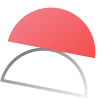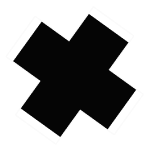What Is Google Keep?
Google Keep is a digital note-taking software that was launched as part of Google Suite in 2013. When it was first released, Google Keep was given good reviews due to its lean design and simplicity. This meant that it was a simple note-taking tool that was also quick.
It was only later in 2016 that Google Keep started to get mixed reviews. Part of these reviews came from users that found it hard to take long-form notes with the inability to format notes and change workspace views on Google Keep. Generally, good reviews for Google Keep come from it being a note-taking app that is simple and accessible.
Users can choose between a list view or grid view on their board. Notes can also be color-coded or customized with an in-built background. Important notes can be pinned to the top and Google Keep’s lean design makes it an intuitive note-taking app to use.
You can also collaborate on Google Keep to take simple notes together or share to-do lists with other users.
You can also use Google Keep to collaborate with other users on simple notes and even share to-do lists. The only prerequisite to this is that other users must also sign in to their Google account to use Google Keep.
In 2021, Google discontinued Google Keep’s Chrome app. However, the popular note-taking tool can still be accessed via web browsers and other apps.
Features of Google Keep
Besides customizing backgrounds, Google Keep does have a few useful features to help you take simple notes online. However, the software is only equipped with minimal features to keep things simple.
You can transcribe voice recordings into your notes on Google Keep. To do this, record your voice using the app and your voice will automatically be transcribed in real-time. This is a useful feature to have if you get a sudden hit of inspiration while being unable to type out your notes.
If you enjoy drawing, you can add doodles to your notes. Simply draw and save your doodles on your notes within Google Keep. If you prefer to express your thoughts via drawings, then this feature will come in handy for you.
Google Keep does not have formatting options and this makes it hard for you to take long-form and detailed notes. However, you can transfer your notes into Google Docs easily. Although it takes an extra step to transfer notes from Google Keep to Google Docs, you should be able to continue your long-form note-taking process.
You can organize your notes via labels and also use Google Keep’s search function to locate specific notes. However, if you’re a heavy note-taker, your Google Keep home page will get messier as you take more notes. Unlike Taskade which is more robust, Google Keep does not have theorganizational features that Taskade offers.
Being a simple note-taking tool, Google Keep offers a basic collaboration feature. Simply click on your note and add a collaborator to start taking notes together in real-time. However, this will only work for simple notes. This is because Google Keep lacks a built-in chat feature, making it harder for you and your team to align on ideas.
What Is Google Keep Good For?
Due to its simplicity, Google Keep is best for beginners and casual note-takers. The app makes it easy for you to take notes and create simple to-do lists.
Its collaboration feature is best used for simple tasks such as a collaborative grocery list or a family to-do list. Google Keep excels at being a simple note-taking app, but it lacks features that are essential to help you boost your productivity.
We wouldn’t recommend Google Keep if you require heavier note-taking or tasks that require more collaboration. This is because Google Keep’s lack of formatting options makes it hard to create long-form notes. Furthermore, Google Keep was built for simple notes and not heavier tasks such as project management.
What Are Some Limitations of Google Keep?
Google Keep’s simple design is both its benefit and a limitation. While this makes it a simple tool to use, Google Keep’s simple design also means that it is just a note-taking app, and not a full productivity software.
As a note-taking tool, having no formatting options puts Google Keep at a disadvantage compared to other note-taking apps such asEvernote.
Also, since you’re unable to create multiple workspaces or projects in Google Keep, your home page will get messier as you take more notes. Toggling between the two views that are offered does little to help reduce clutter.
Collaboration within Google Keep is also kept to a minimum. The app does not give you notifications when new tasks are added on your collaborative to-do lists. This means that neither you or your team mates will know when new tasks have been added.
Google Keep Price
Google Keep is free to use. This makes it a good option for individuals who are new to digital tools to help with productivity.
What Is Taskade?
Taskade is an online productivity and collaboration tool that was founded by John Xie, Dionis Loire, and Stan Chang in 2017. The Y Combinator-backed startup aims to help remote teams and individuals get work done faster and smarter.
Taskade is where remote teams get work done. With Taskade, you can take detailed notes, manage projects, automate repetitive workflows, collaborate via built-in video chat with your team, and more, via an all-in-one unified workspace.
Get a headstart on your projects and find a suitable structure for your notes via Taskade’s versatilecollection of templates. Simply choose from a wide variety of templates and add them to your projects to get started instantly!
Taskade is a supercharged productivity app that both individuals and teams can use to collaborate on projects in real-time.
Taskade is the best free alternative to Google Keep as it was designed to help teams and individuals get more work done. With Taskade, you’re able totake detailed noteseasily whilst having the capabilities of a full blown productivity app at your fingertips.
Collaborate efficiently with your team with Taskade’s free unlimited chat and video conferencing tool that is built-in to every project. Reduce the need of having multiple apps to get work done. Use Taskade and get work done faster.
Taskade is the best free Google Keep alternative.Get startedinstantly for free today.
Key Features of Taskade
Project Views. Visualize your projects in several different ways. Cycle between the List, Mind Map, Org Chart, and Board views to work the way you want.- List View. This is the default view on Taskade. Create new listshere.
Board View. This view lets you work horizontally like a Kanban board. Visualize your workflow and tasks in this full-width view.
Mind Map View. This view lets you work in a horizontal tree-structured manner and map out what you have in mind.
Action View. Work in table view and stay organized with your task due dates, and more.
Org Chart View. Break down larger tasks into smaller ones to help you get things done.
Fold/Unfold. Fold (collapse) a parent task/bullet element to hide its subtasks. Indent outline elements with ⌨️ Tab and unfold lists with ⌨️ Shift+Tab.
Real-time Communication. Chat and video conference with your team while collaborating in real-time on the same page.
500+ Templates. Choose from 500+ templates across 26 categories to improve your productivity and workflows. Customize existing templates or create new ones across your workspaces.
Zoom In, Zoom Out. Get a bird’s-eye view of the workflow by zooming out on all project views, or zoom in to focus on a specific area.
Multi-Select. Select and format multiple blocks or bulk assign them as tasks to other team members. You can also copy, paste, or indent selected blocks.
Customize Sub-Tasks. Customize the format of your sub-tasks at individual levels. Choose from headings, numbered lists, shapes, and more.
Recurring Tasks. Add due dates with start and end times to tasks within your project and set them to repeat daily, weekly, monthly, or even yearly.
Move Tasks. Move and copy selected tasks to other projects across any workspace. You’ll receive a pop-up notification on completion.
User Roles & Permissions. Manage collaborators and assign user roles/editing privileges (Owner, Admin, Editor, Checker, Viewer).
Sort Tasks. Sort sub-tasks/children elements by completed/uncompleted stats or the due date. Task sorting can be accessed from a convenient pop-up menu.
Search. Search within projects or globally across workspaces and subspaces. Instantly browse and jump between projects anywhere in the Taskade.
Keyboard Shortcuts. Navigate projects, create content blocks, reorder elements, and complete tasks using a set of handy keyboard shortcuts.
Team Calendar. Aggregate all tasks and projects in a shared calendar. The Taskade calendar integrates with Google (two-way), Apple, and Outlook.
Reorder Tasks. Lists in Taskade aren’t set in stone. Reorder tasks and find them a new home with intuitive drag-and-drop mechanics.
Project History. See all the changes made by you and other collaborators. Click on the entries to navigate to the edited items within the project.
Version History. Taskade saves snapshots of your project so that you can restore a previous version of your project with a single click.
Export and Print. You can export your projects as plain text or markdown files. Attach them to emails, presentations, or for print.
Cloud File Upload. Share files directly from Google Drive, Dropbox, Instagram, and Box in your projects with our integrations.
Breakdown Larger Tasks. Organize your thoughts with Taskade’s unlimited hierarchy to break down large projects into tasks.
Quick Search. Use CMD / CTRL + K to jump between any projects within Taskade web and apps.
For an exhaustive list of Taskade’s features, clickhere.
Taskade Pros
- Free-forever plan is loaded with features
- Real-time collaboration within the same project
- Free built-in video call and chat function in each project
- Customizable templates to give you a headstart
- Work and chat in the same window, in the same app
- Frequent updates based on user/yourfeedback and suggestions
- Tabbed workflow for working with multiple Projects
Taskade Cons
- No gantt chart view (yet)
Taskade Pricing
Taskade Free Plan
- Unlimited Tasks & Projects
- Unlimited Members & Guests
- Unlimited Folders & Teams
- Templates, Calendar, Repeat Tasks
- Real-time Collaboration
- Built-in Free Chat and Video Call
Taskade Unlimited Plan – Starts from $5/month
- Everything in Free, plus:
- Version History
- Advanced Permission
- Cloud Upload Integration
- 2-Way Calendar Integration
Click herefor more information.
Is Taskade Right for You?
Taskade can be used by individuals and teams working from anywhere. Use Taskade individually or collaborate with your team for detailed note-taking, weekly agendas, team meetings, project management, product roadmaps, and more.
Make use of customizable board views to visualize your projects into digestible smaller tasks. Multiple board views are available even on Taskade’s free plan, allowing you to get more work done the smarter way.
Collaborate with your team in real-time with free and unlimited chat and video conferencing available on every project. Automatic syncing ensures that your data is always up to date across devices. Collaborative note-taking is seamless with Taskade.
Taskade is the simplest way to create task lists, checklists, and workflows. Manage projects and get more work done the simple way with Taskade.
Taskade is the best free Google Keep alternative. TryTaskade for freetoday.