What Are Gantt Charts? Simplifying Projects With Visual Planning
We all love good, simple lists to tick off tasks. But if you’re in the project management business, you need something better. Gantt charts are an excellent tool for mapping projects’ life cycles, with a clear overview of start and end dates, who’s doing what, and how it all overlaps. Here’s it works.
💡 Learning the ropes? Read our guide on the basics of project management first.
📐 What Is a Gantt Chart?
To answer this question, we need to move to 19th century Poland.
In the early 1890s, a Polish engineer Karol Adamiecki developed a tool called the “harmonogram,” which was designed to organize tasks and timelines visually within a project. The harmonogram showed a sequence of tasks and their duration, together with the interdependencies between them.
While Adamiecki’s idea was groundbreaking, it didn’t get widespread attention beyond Poland and Russia. That happened much later with the work of Henry Gantt in the United States.
Circa 1910, Gantt devised his own version of the chart, which was essentially an improvement of the harmonogram. Gantt’s variation presented tasks against time more clearly and was used extensively on major infrastructure projects, for example, the Hoover Dam and the Interstate Highway system.
In their modern iteration, Gantt charts are often integrated into project management software, complete with real-time updates, drag-and-drop workflow, and AI support.
But we’ll get to that in a moment.
Now that we know the “what,” let’s talk about the “how.”
🗓️ How Do Gantt Charts Work?
A typical Gantt chart is a horizontal bar chart that represents tasks within a project schedule. It shows the start and end dates of the various elements of a project. Just like this one:
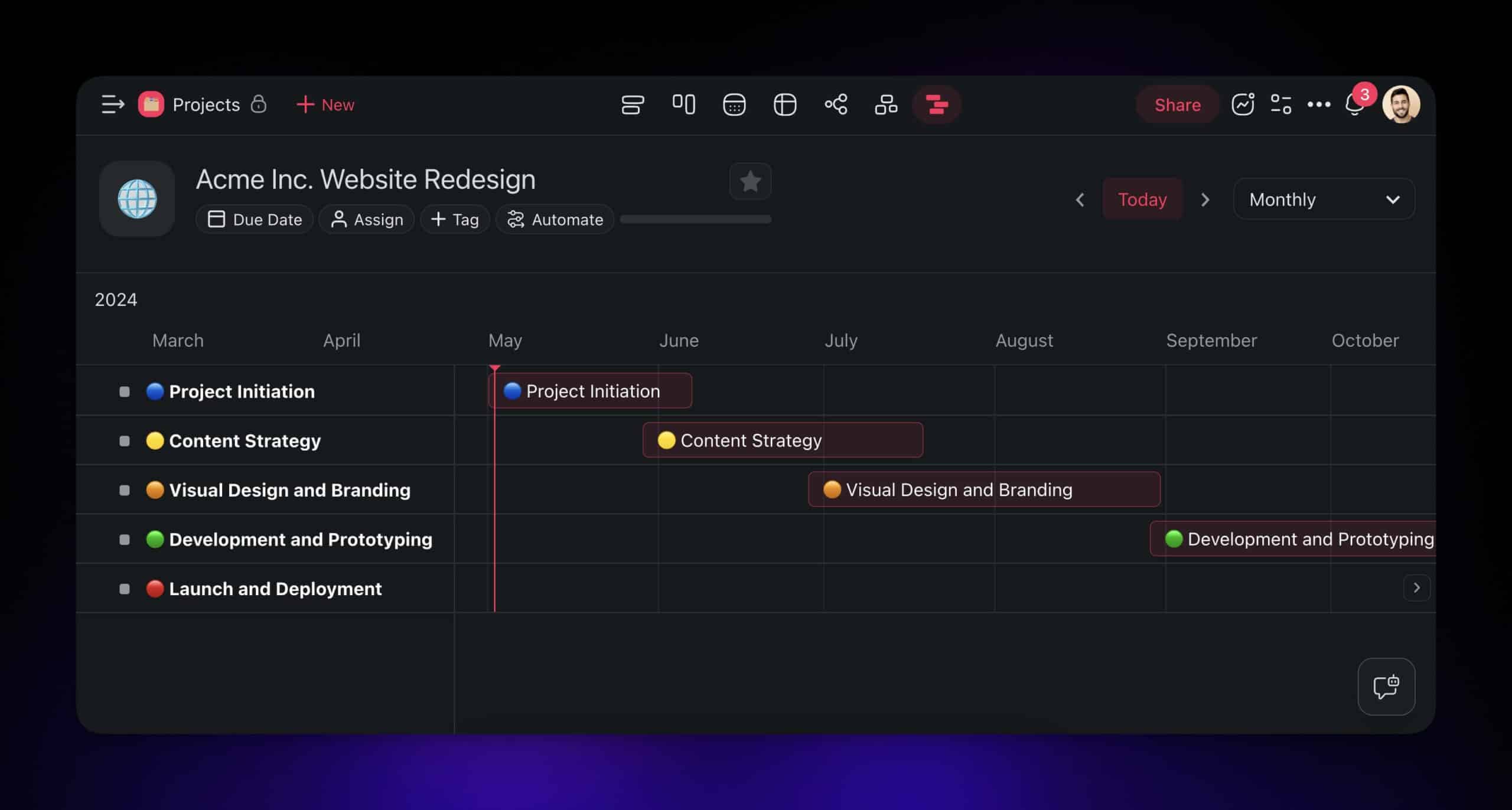
On the left side of the chart, you’ll find a task list.
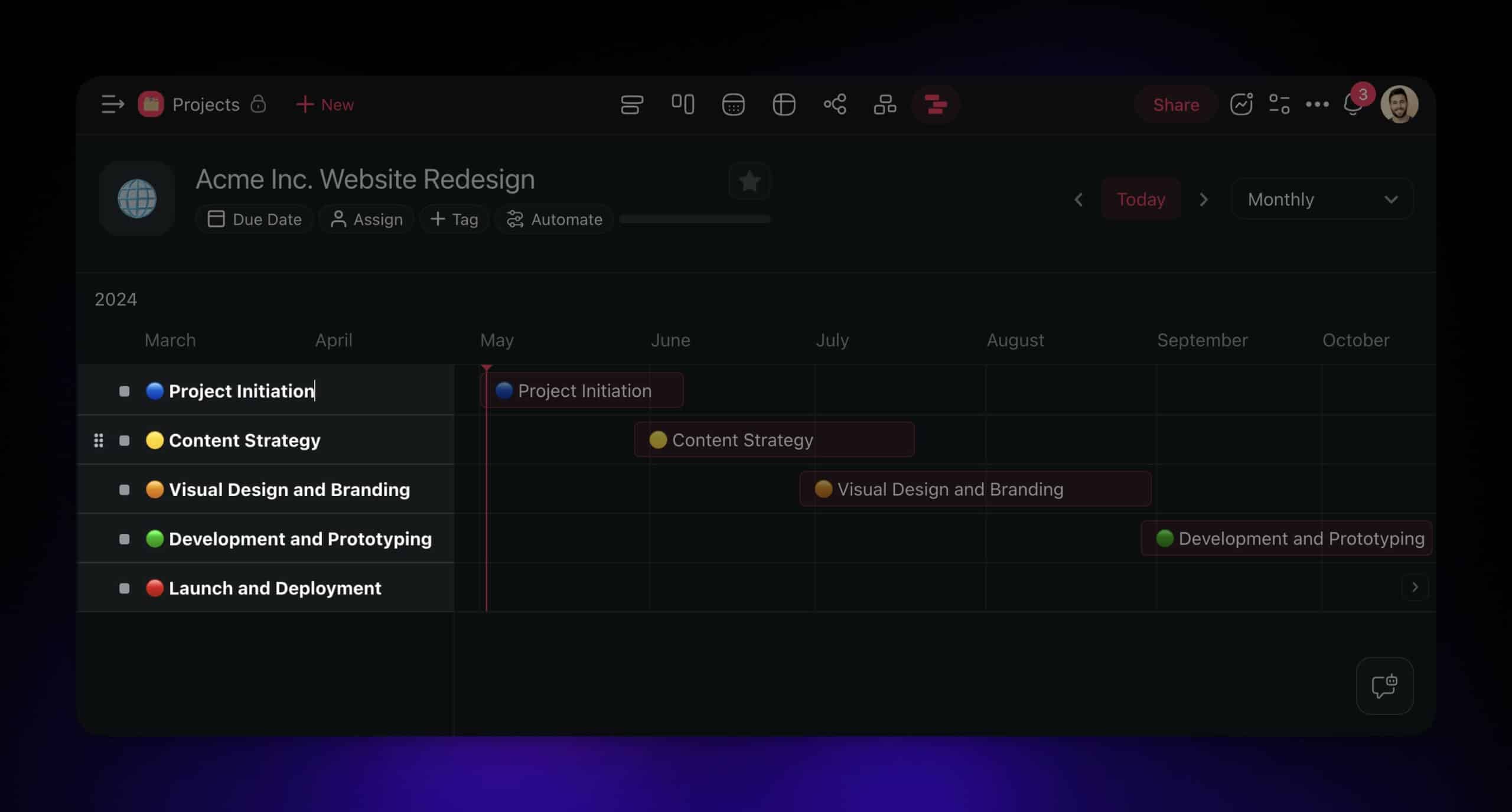
On the right, you’ll see the tasks transform into horizontal bars across a grid — this is where the scheduling magic happens. Each bar indicates the duration of a corresponding task — their position and length are your visual cues for the timeline: when a task begins and how long it’s expected to last.
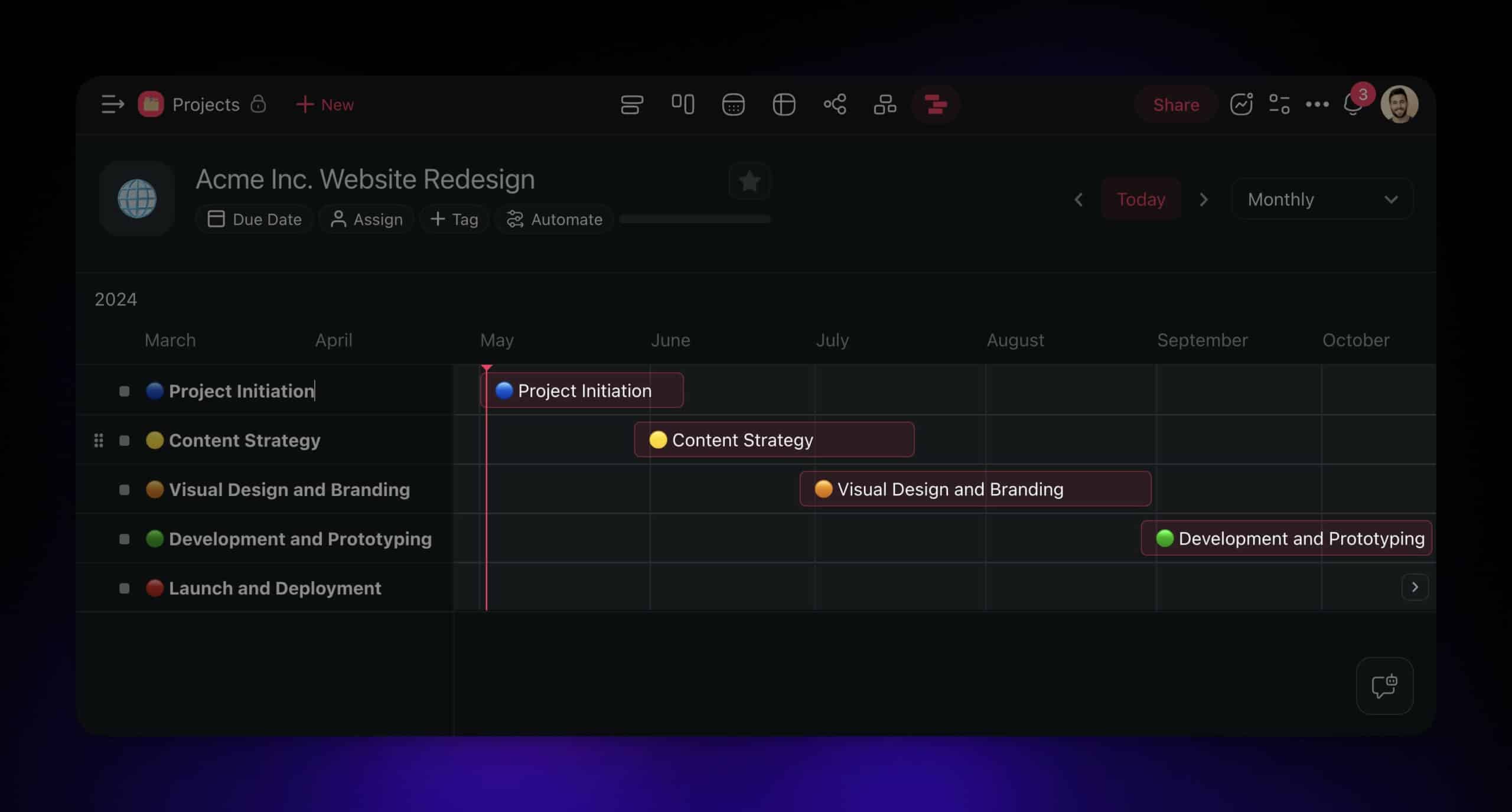
At the top of the Gantt Chart, there’s a timeline that helps position tasks in time and track project progress, usually on a daily, weekly, monthly, or yearly scale.
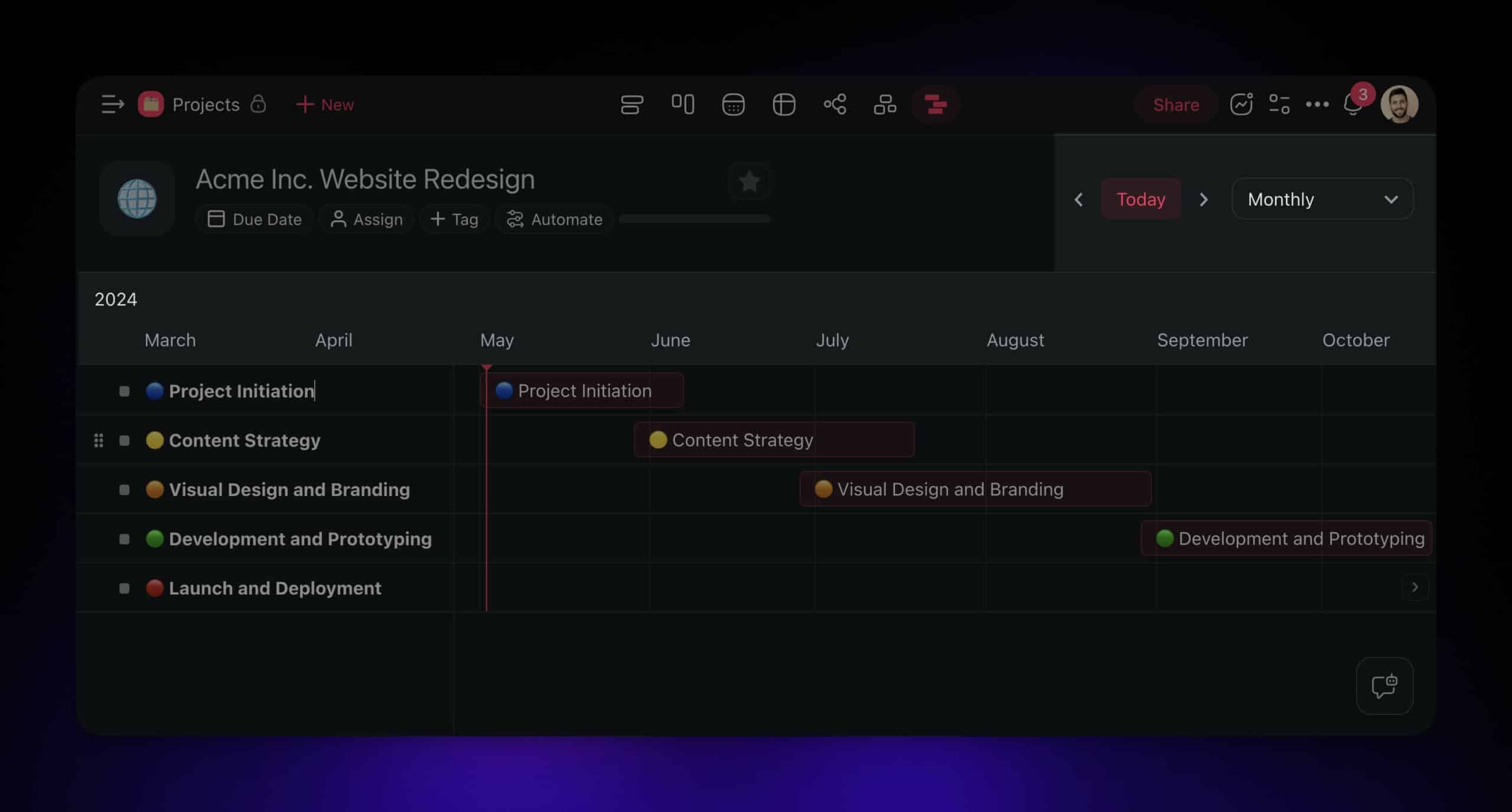
In some Gantt charts, you’ll also see lines connecting the horizontal bars representing individual tasks. They show task relationships or dependencies — which tasks need to be finished before others can start.
The workflow is simple.
Every time you start a new project, you list individual tasks on the left. Then, you need to figure out an optimal start and finish date for each task and plot these as bars on your chart. Finally, if things shift, so if a task takes more or less time than expected, you make adjustments to reflect those changes.
So, why are Gantt charts so powerful?
🚀 Benefits of Using Gantt Charts
Enhanced Planning and Scheduling
🗓️
Gantt charts provide a bird’s-eye view of your project’s journey, breaking it down into bite-sized steps. You know when each stage is supposed to happen and how it connects to entire projects.
If you’re a visual learner or thrive on structure, there is no better tool for planning ahead.
Real-Time Progress Tracking
⚡
A Gantt chart is essentially a visual snapshot of a project. This means that it makes it extremely easy to track how fast you’re moving and where you are relative to set project deadlines.
Whether you’re cruising ahead or falling behind, a quick glance at the chart will tell you the whole story — your current status, progress achieved, and potential roadblocks — all in one place.
Easier Resource Management
🗂️
Resources are like your project’s fuel, and you’ve got to use them wisely.
Gantt charts help you spread out tasks so that your team isn’t running on empty. You can see who’s doing what and make sure no one’s swamped while others are twiddling their thumbs.
By visualizing the workload distribution, you can identify potential resource constraints or bottlenecks and take proactive measures to address them.
More Accurate Tracking
🔎
Imagine you’re publishing a book.
There are editors to consult, covers to design, and pages to print — that’s a lot to handle. A Gantt chart will show you what’s coming your way in the short and long-term perspective to make it manageable.
Plus, having deadlines staring back at you keeps the pressure on just the right amount.
🚧 Limitations and Considerations
Limited Flexibility
If the most thought-out plans have a tendency to shift, and the rigid structure of Gantt charts means that every time that happens, you’re up for some heavy-duty reshuffling to reflect those changes.
Modern project management software with drag-and-drop interfaces makes the process very intuitive. But you still have to figure out how each change affects the overall project timeline and dependencies.
Tendency for Complexity
Too much detail, too many day-to-day fluctuations, and the small tasks that keep the wheels turning can get overwhelming. This is especially true for visual-first project management tools.
Gantt charts are fantastic for tracking major milestones. But as your projects grow in complexity, so does the timeline, which means you’ll likely need to make some sacrifices to keep things transparent.
Limited Forecasting Accuracy
The Gantt chart can tell you and your team how long a task is supposed to take. But it doesn’t account for task complexity or how many resources need to be involved.
Some tasks may appear deceptively straightforward on the chart but end up devouring more time and resources than anticipated because of their complexity or unforeseen challenges.
Similarly, certain tasks may require additional resources or expertise that were not initially accounted for in the Gantt chart. And this is a straight way to delays and bottlenecks down the road.
🐑 Creating a Gantt Chart Inside Taskade
If you’re new to Taskade, here’s a tl;dr.
Taskade is a holistic, AI-powered project management platform that’s tailored for teams and individuals. Whether you’re a project manager, a business owner, or part of a global team, Taskade gives you the flexibility you need to build great products and services anytime, anywhere.
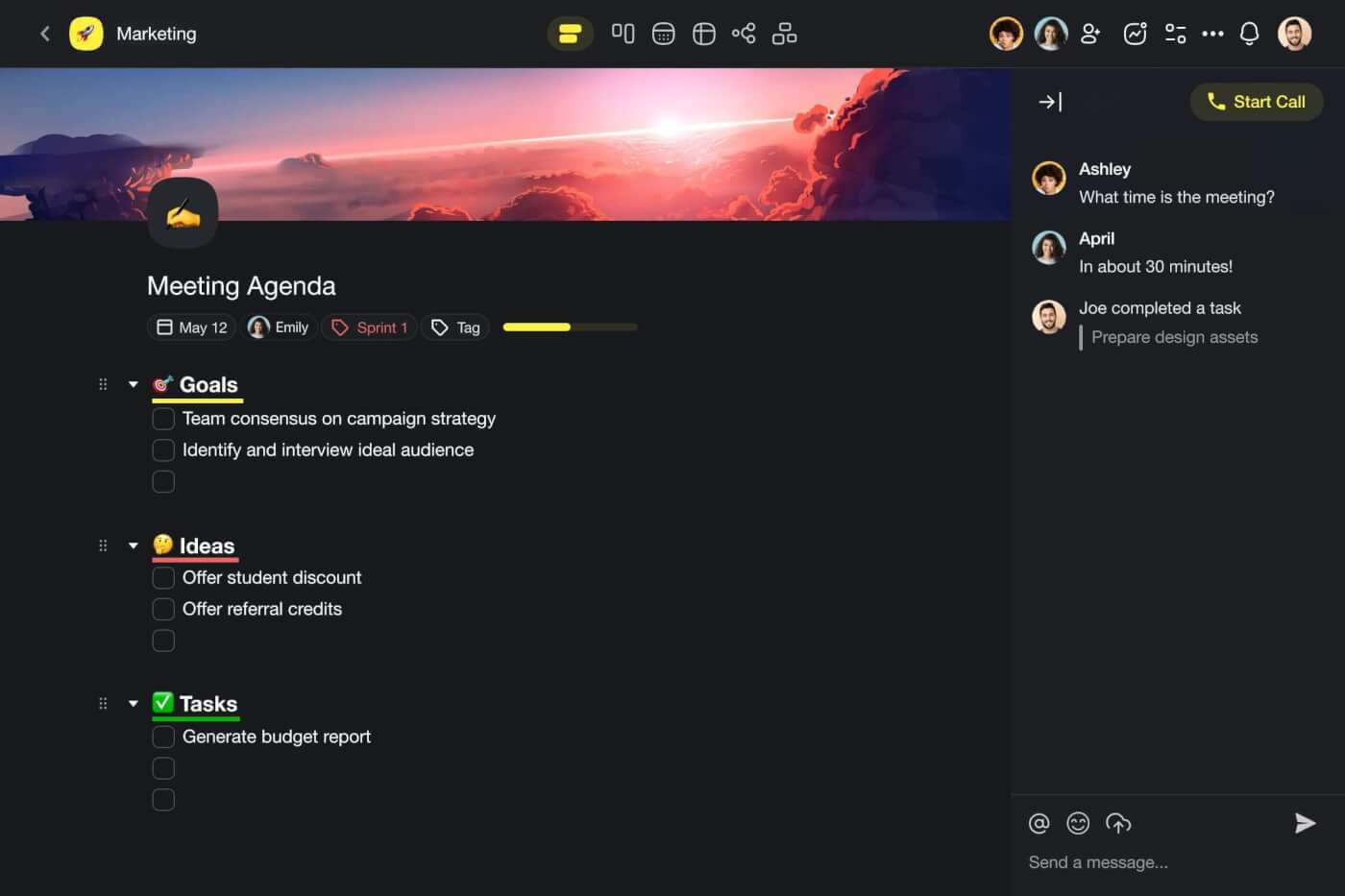
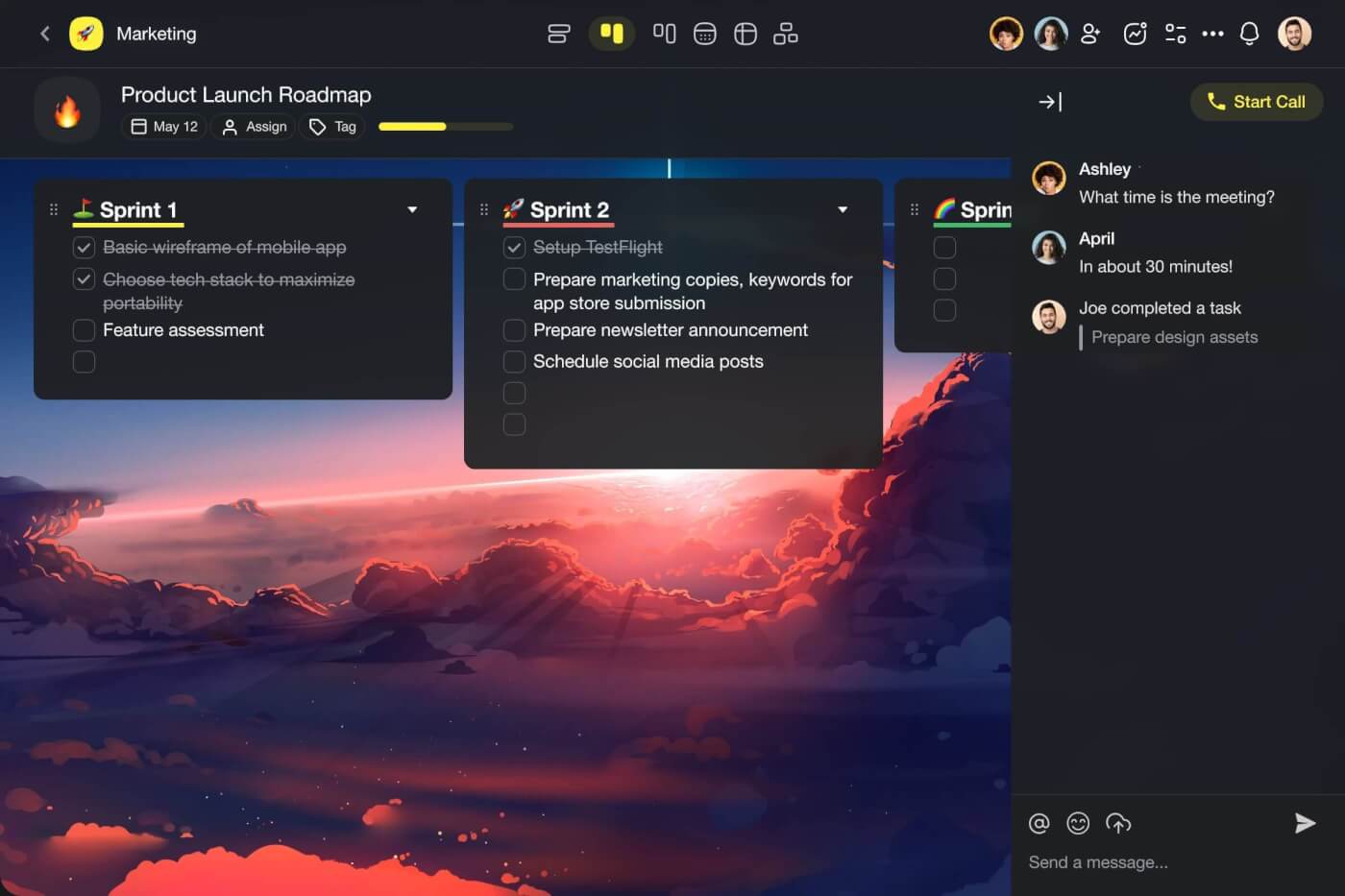
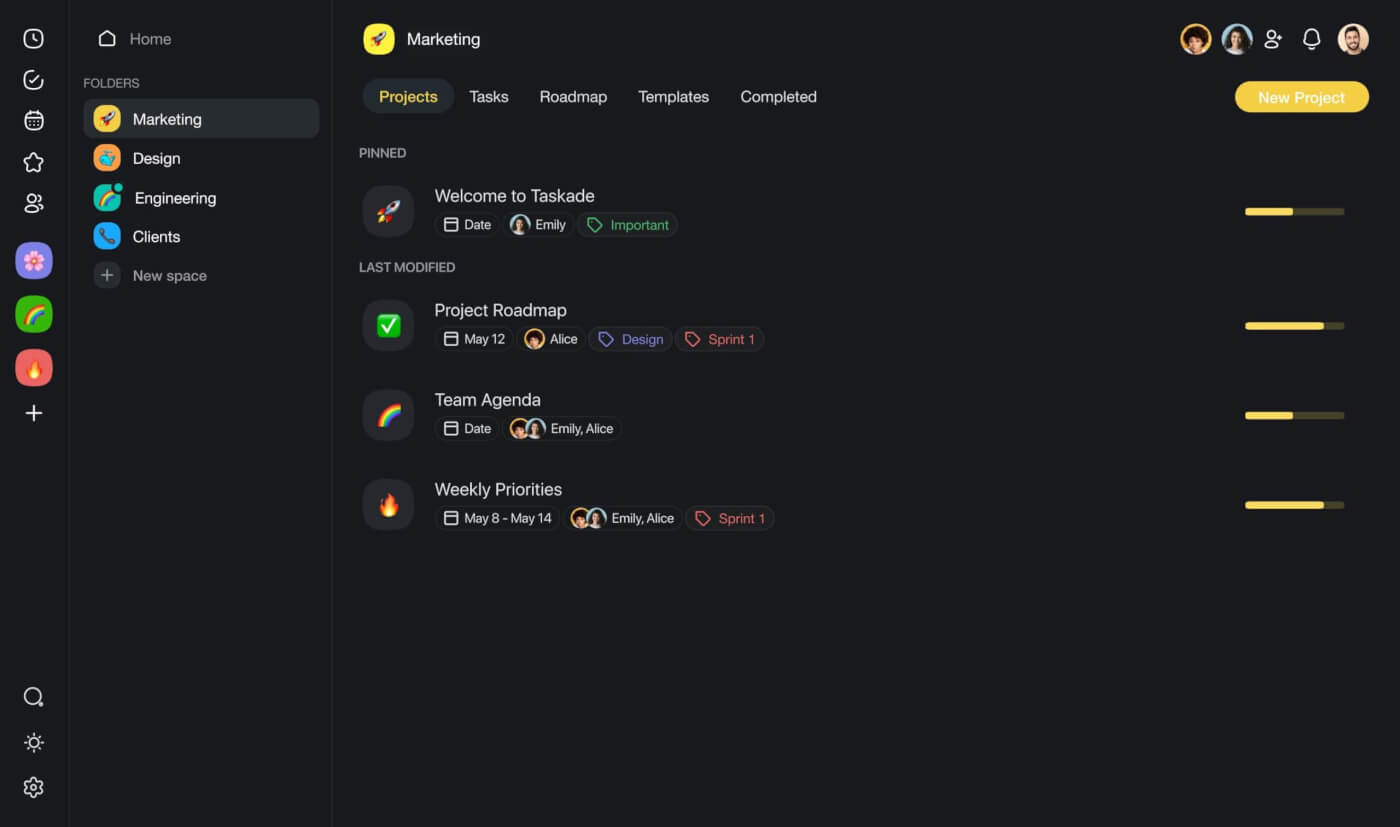
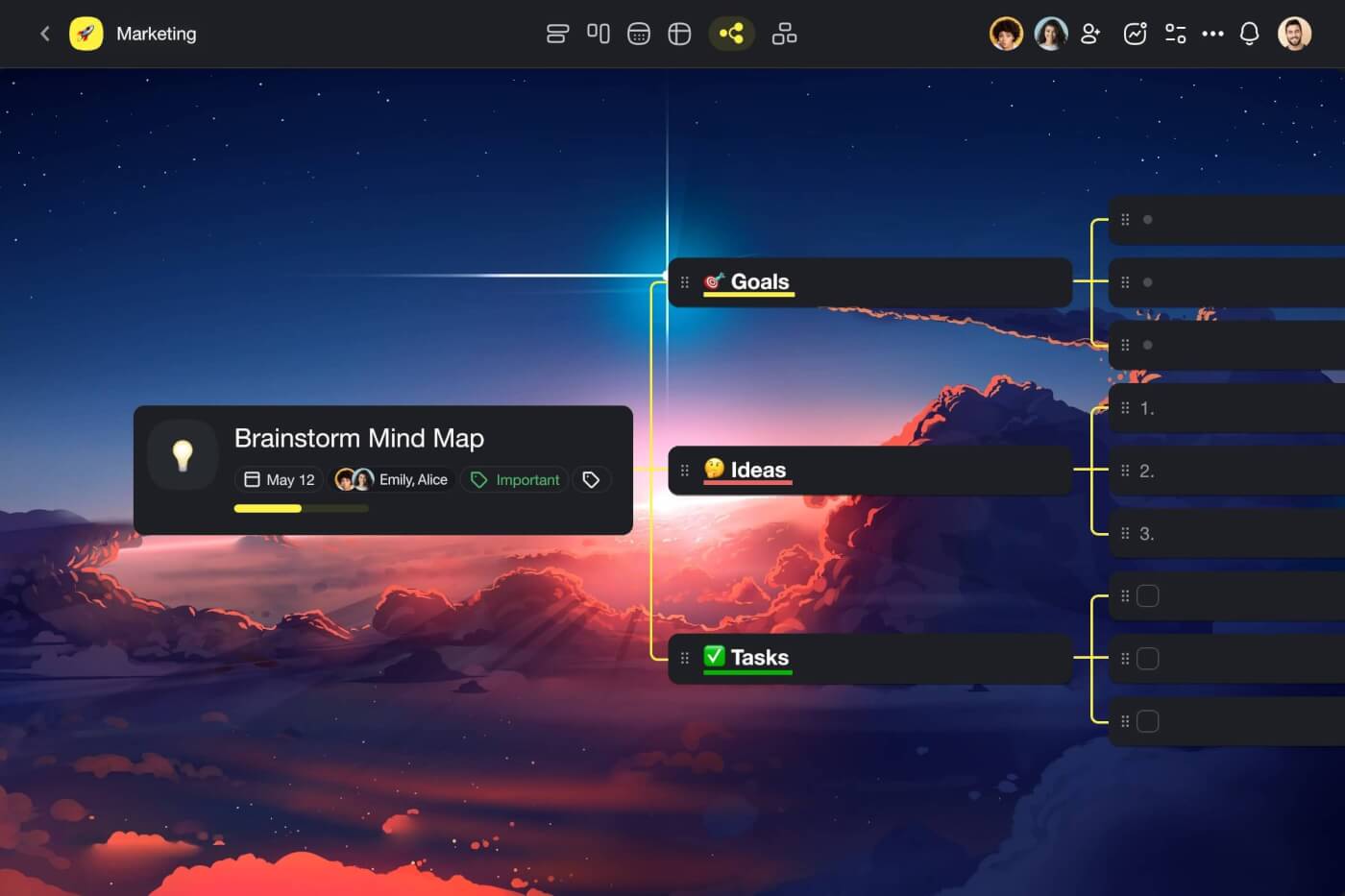
Creating a Gantt chart in Taskade is simple.
Let’s walk through the core components and steps really quickly.
Set Up a New Project
First, you need to create a project inside your workspace.
(psst… read our hierarchy structure article to learn about both).
To do that, click the ➕ New Project button in the top-right corner of the main dashboard. There are several options here, but let’s choose Start Blank at the top.
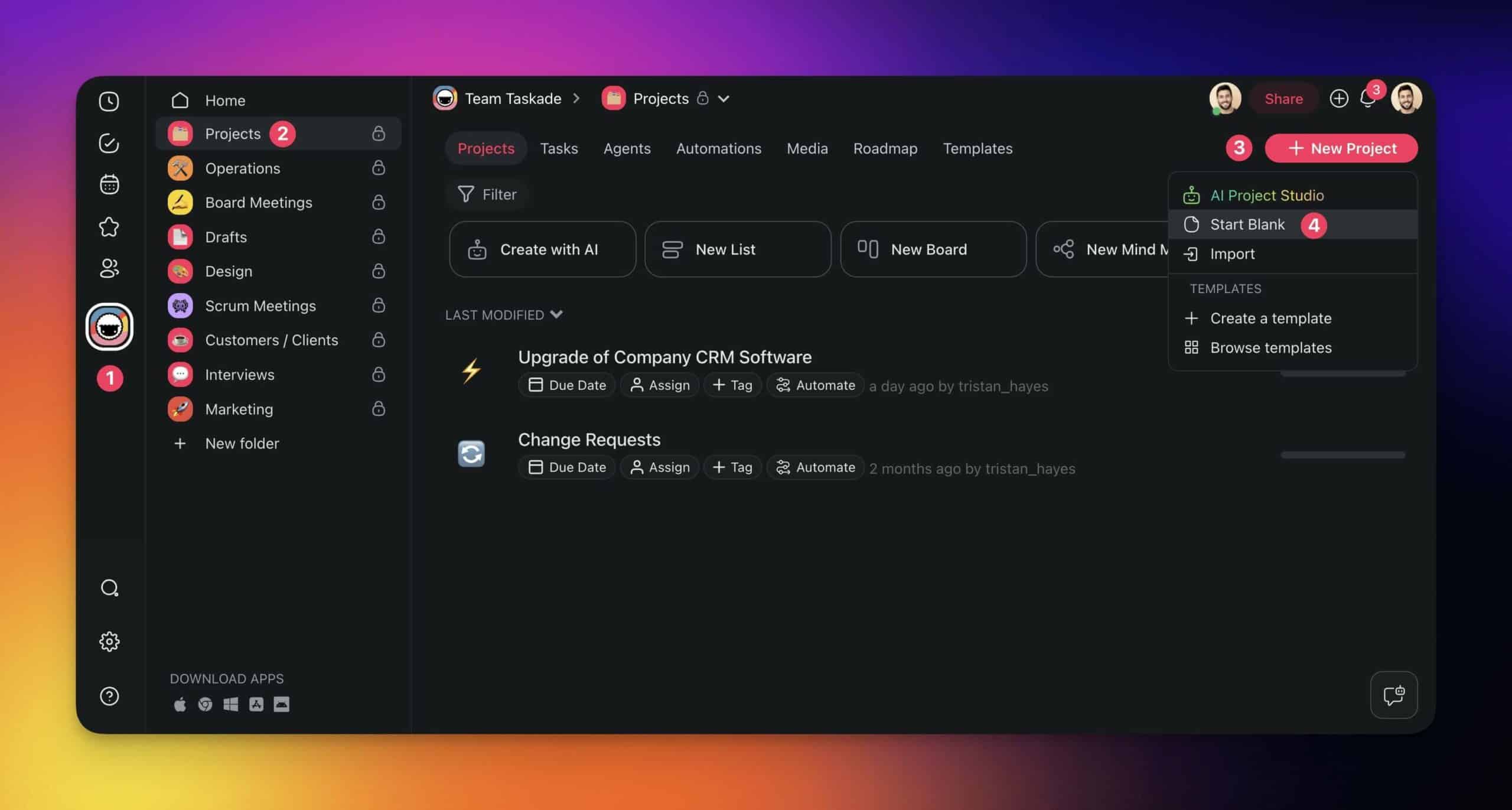
You’re now in the project editor.
💡 Note: Taskades stores projects in tree-shaped databases. This means that you can transform them in many different ways. We call this approach the Origami method.
To save the project and enable the Gantt Chart view:
- Type a name for your new project
- Click the Gantt Chart button in the top navigation bar (first icon from the right).
💡 Note: There are seven unique project views in Taskade — List, Board, Table, Mind Map, Org Chart, Calendar, and Gantt Chart. Be sure to try them all!
There is not much happening in our project; we need to add a few details to kick things off.
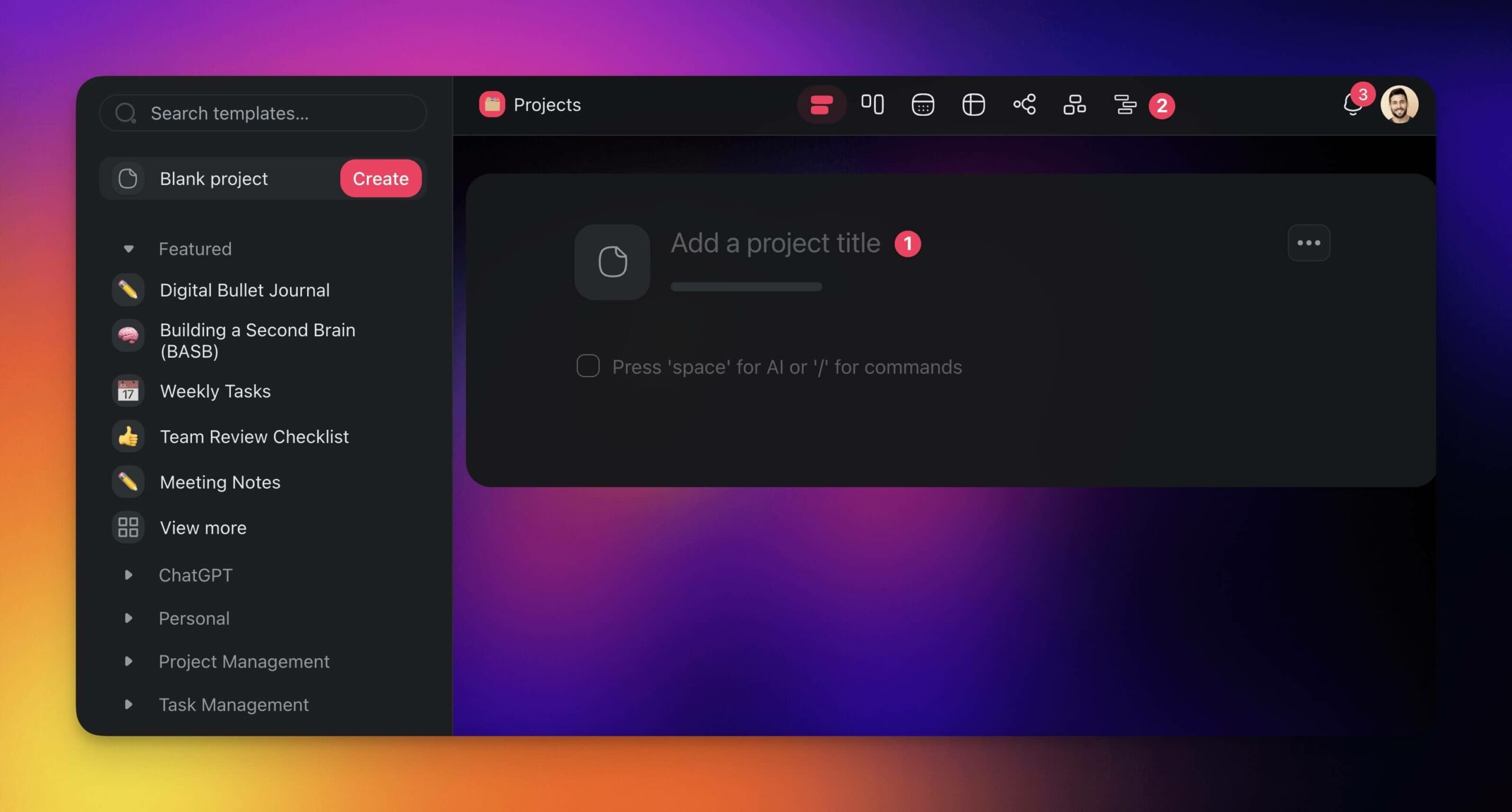
Add New Tasks
To add new tasks, click the ➕ New task button and type their titles.
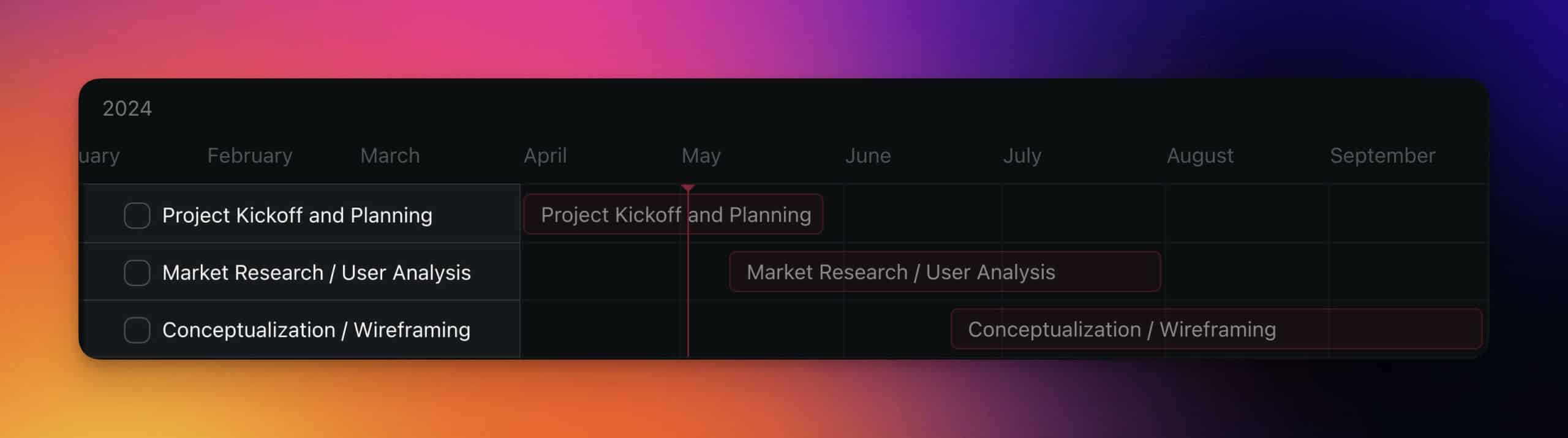
Now, we need to add the new tasks to the timeline on the right.
Find the appropriate start date on the timeline and click an empty space on the same level as your task on the left. You can adjust the duration by dragging the corners of timeline items to extend or shorten it.
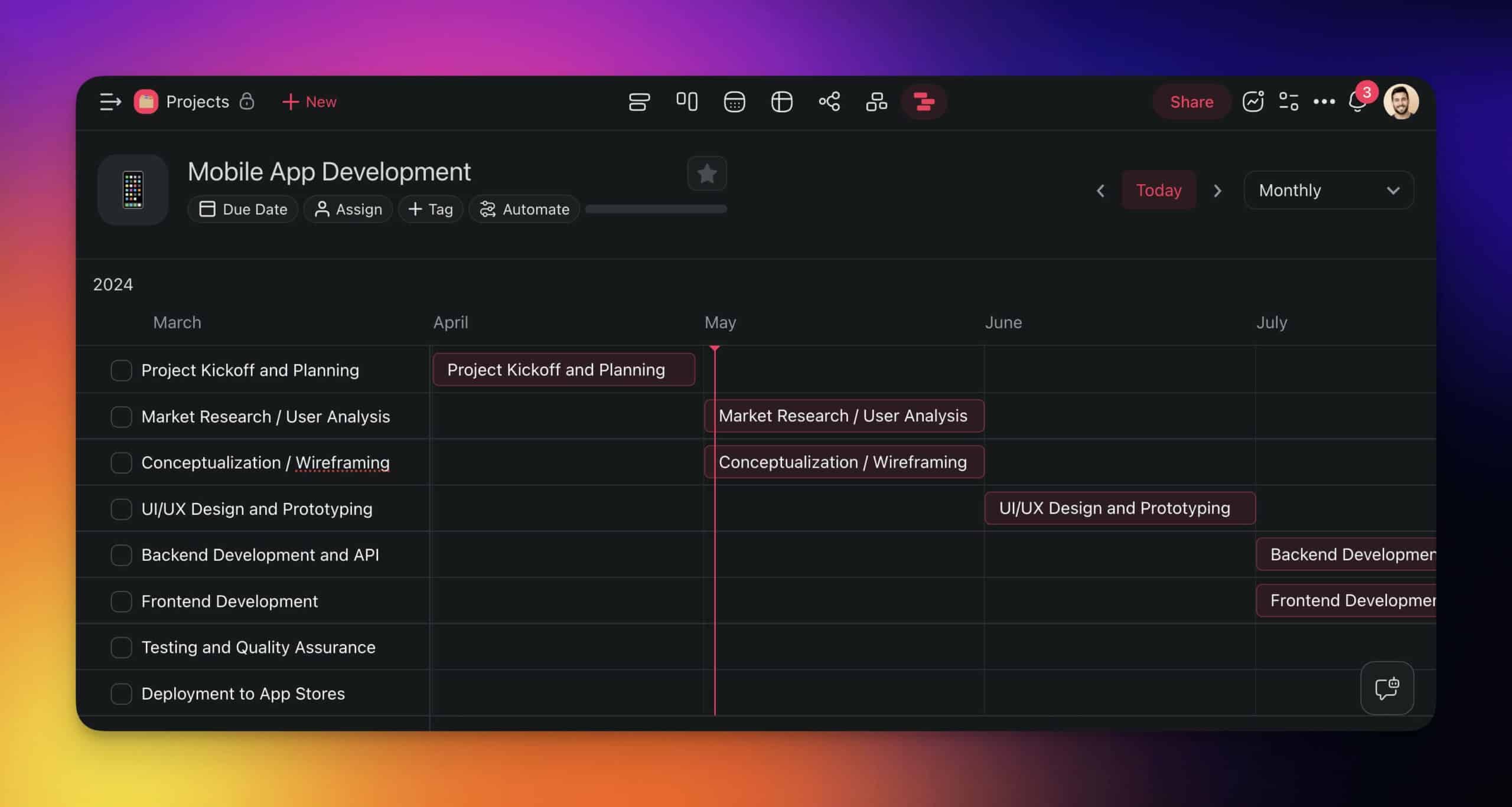
⭐ Pro Tip: Swipe with two fingers on your trackpad or “drag” the timeline to find the dates you’re looking for. You can also adjust the view using the time scale selector in the top-right.
Here’s the final result.
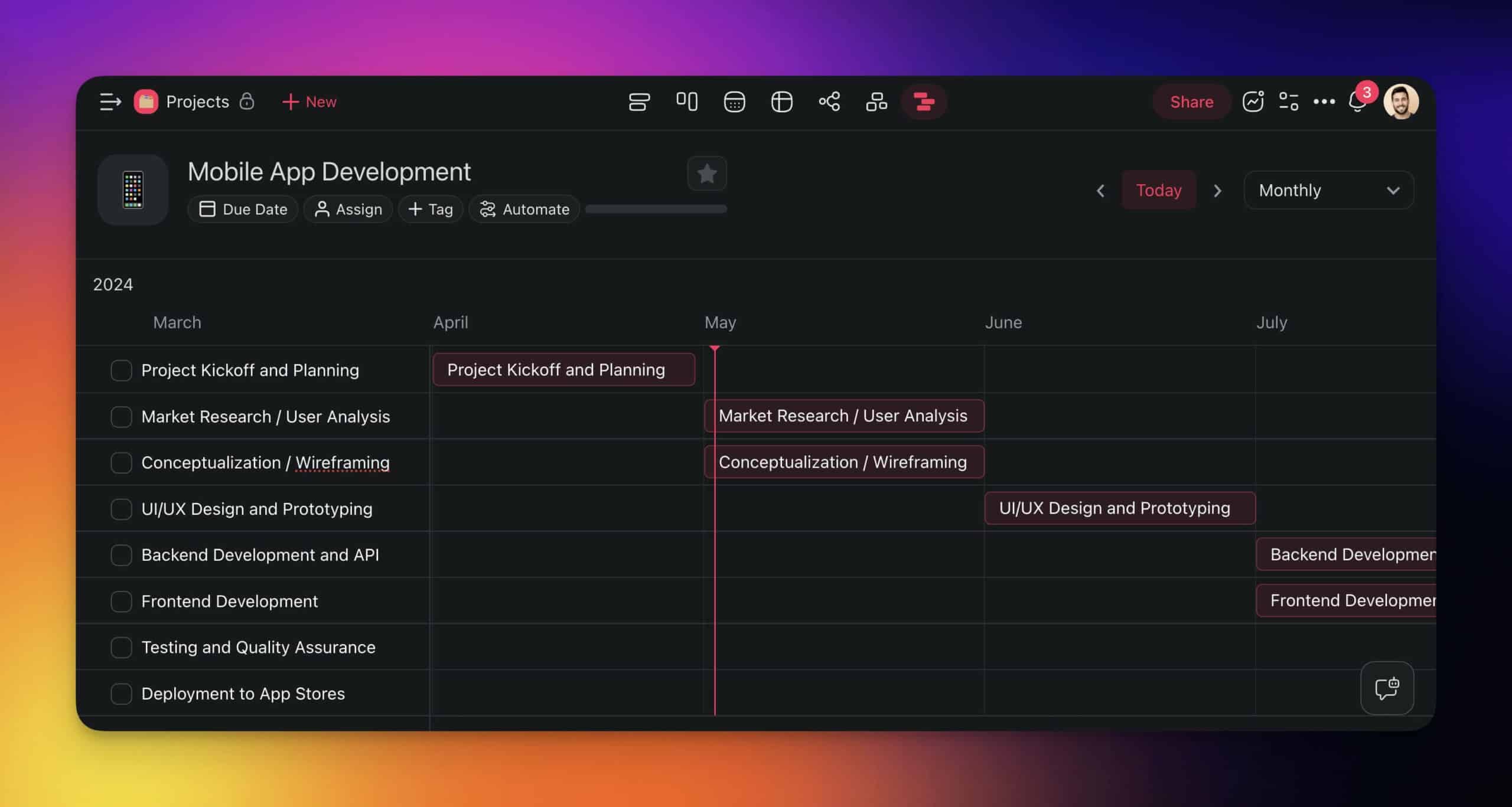
(Bonus Point) Navigate the Gantt Chart
The Gantt Chart view comes with a handful of useful features.
The vertical line on the chart is the Today Marker. It indicates the current date and provides a clear reference point for evaluating the project’s progress against the planned project schedule.
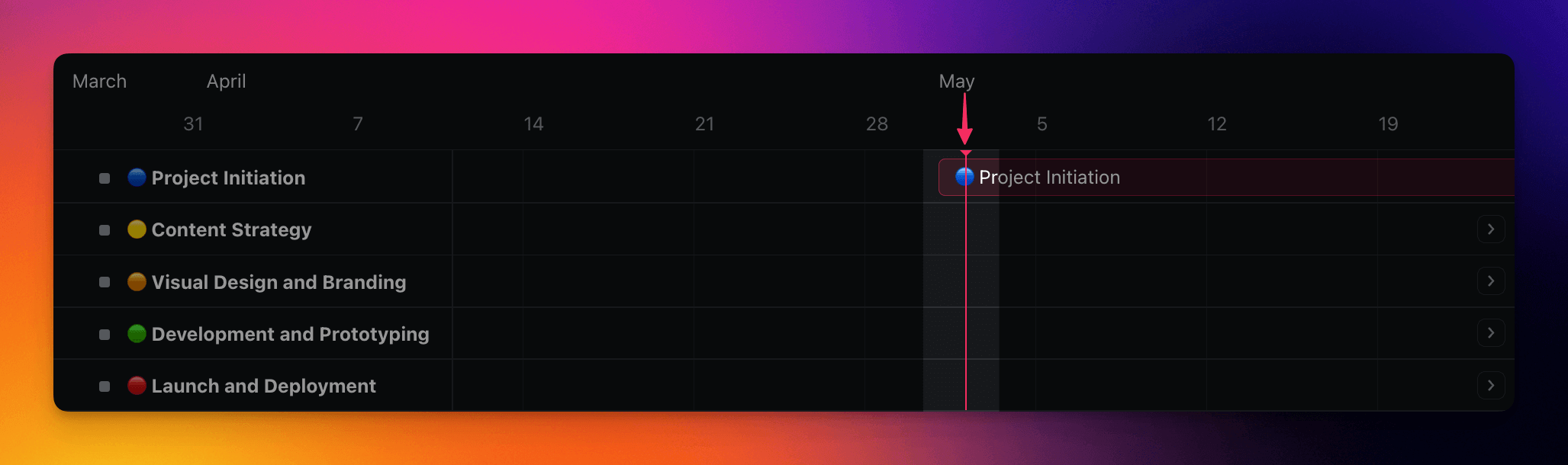
Seeker Arrows — you will find them at the edges of the timeline — serve as navigational buttons. They allow you to quickly jump to tasks on the timeline, which is useful in longer projects.
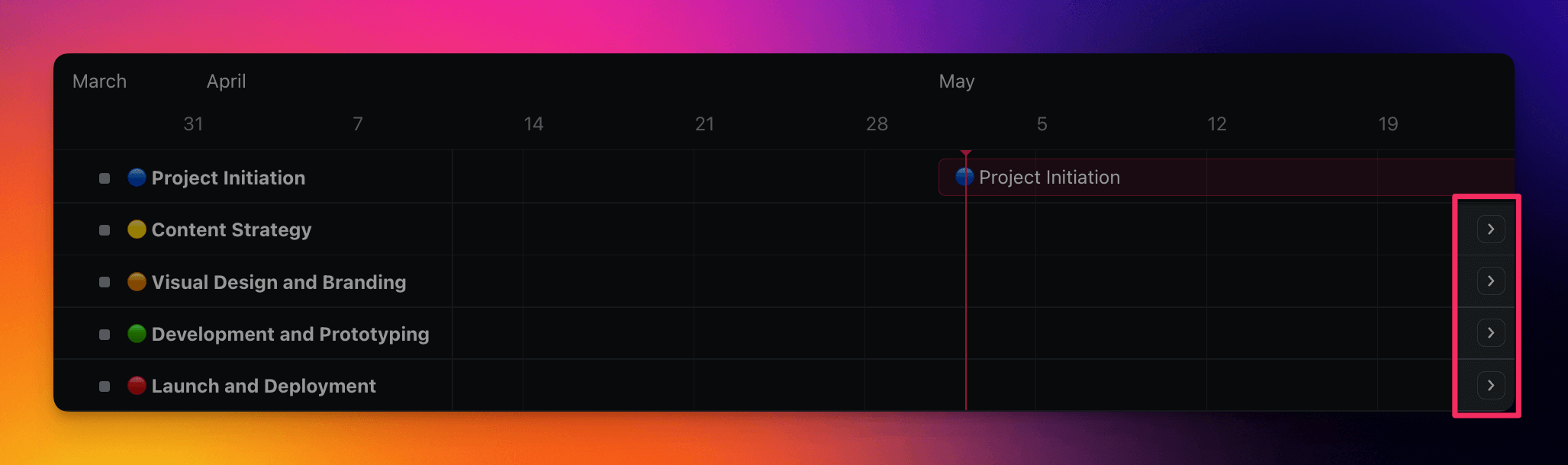
Want to adjust priorities?
Click and hold at the center a task in the timeline and drag it left or right along the timeline.
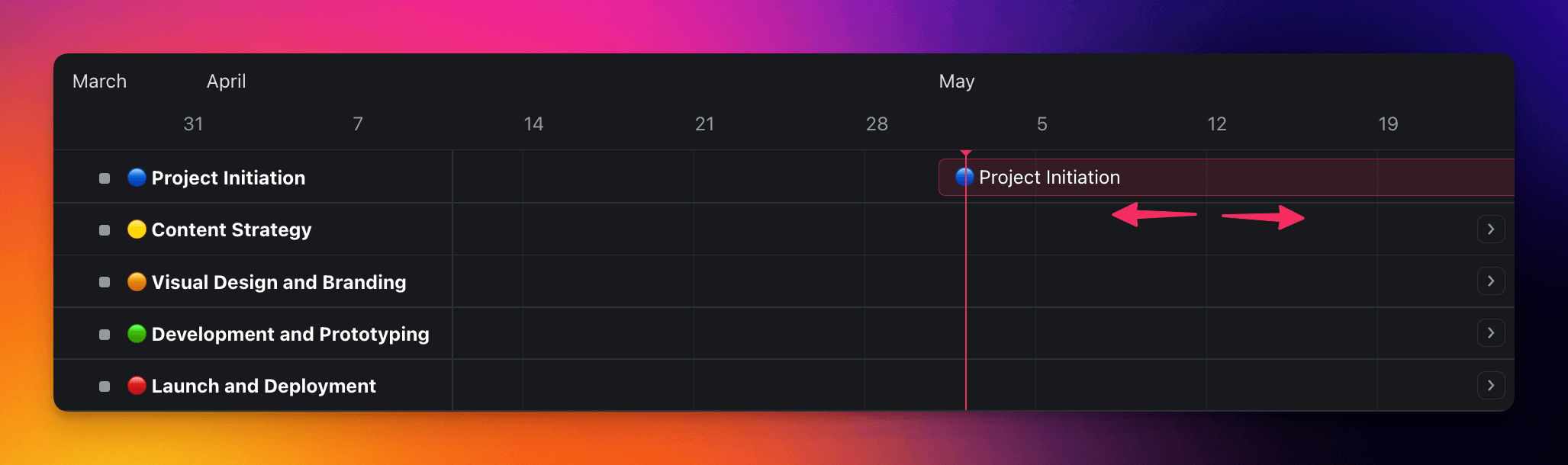
✨ Practical Applications of Gantt Charts
Alright, so what’s the best place and time to use Gantt charts?
Well, it depends on the type of industry you’re in and the nature of the projects you’re dealing with.
Traditionally, Gantt charts have been used in industries like construction, manufacturing, and engineering, where project roadmaps and dependencies are organized into clear-cut phases.
But there are other areas where they come in handy.
For example, if you’re developing an app, a Gantt chart can also help you break down the development process into bite-sized tasks and keep things under control. Or, if you’re in the consulting business, charts can help you communicate with clients in a visual way.
Of course, that’s not all.
In marketing and advertising campaigns, you can use charts to align multiple project streams. In event planning, they help coordinate all the moving parts, from venue preparation to vendor management.
Pretty cool, huh? But there is one more piece of the puzzle we need to discuss.
🤖 How Taskade AI Can Interact With And Generate Gantt Charts
This may sound lofty, but artificial intelligence has transformed the project management space for good. And we’re not talking about mere data analytics or pattern recognition. That’s old news.
We’re talking about AI models that can interact with the project management tools you’re already using.
Take the Gantt chart we created earlier. At a glance, it’s a traditional timeline — a linear representation of a project life cycle. It looks like a Gantt chart and does the garden-variety Gantt chart things.
But what really sets it apart is a full integration with Taskade AI.
Watch this short video introduction first:
Let’s say you want to start a new phase in your project and need to estimate the duration of tasks. All you have to do is select those tasks in the project editor and use the /estimate duration AI command. Taskade AI will crunch the numbers and give you solid estimates for each item in an instant.
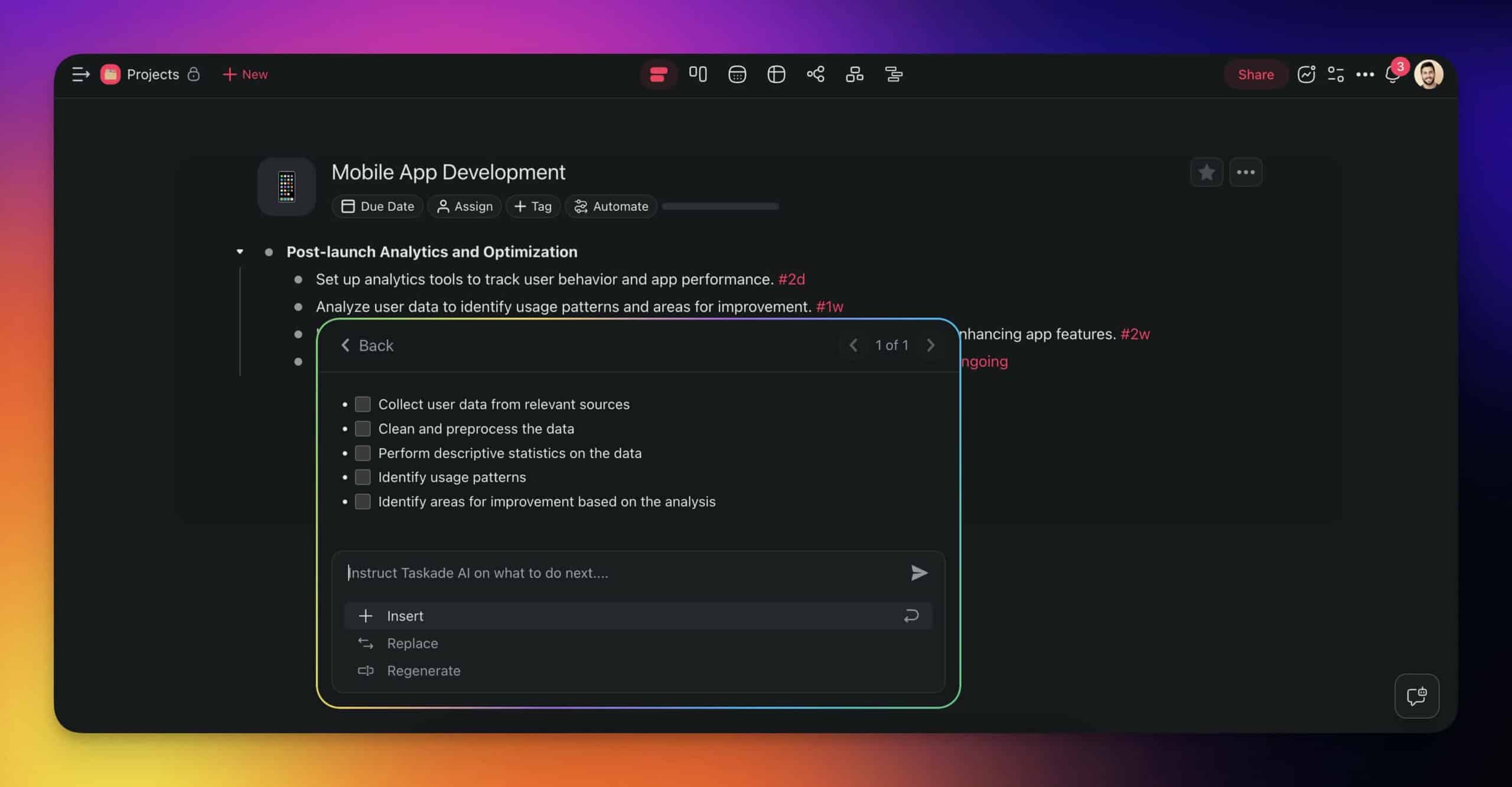
💡 Note: The /estimate duration command is part of the ✅ Task custom agent. Read our guide to learn how to set up your own custom AI agents.
We can take this a step further.
Remember what we said about granularity? Let’s try to break down the chunky tasks on the timeline into smaller, more manageable activities. To do that, type /subtask next to individual items. You can also bulk-select the entire list and apply the same command to all of the items.
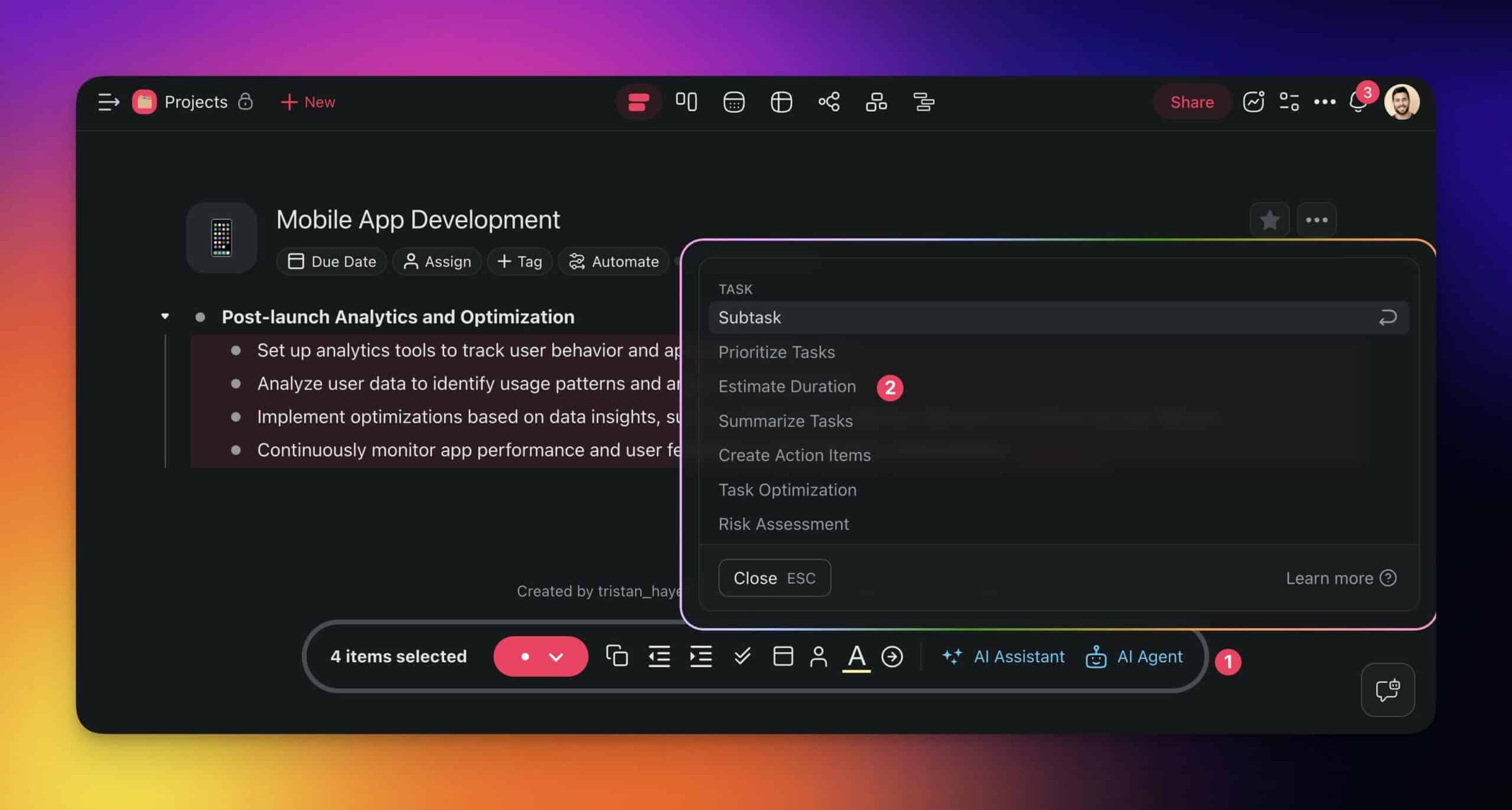
The AI Assistant, which is part of Taskade’s suite of AI-powered features, can even generate complete Gantt charts for your projects from scratch. All you have to do is describe what you’re working on — think objectives, deadlines, required resources, or available manpower — and let AI do its magic.
🐑 Wrapping Up: The Strategic Edge of Gantt Charts in Project Management
Alright, time to wrap this up.
You’ve learned what Gantt charts are and know how to use them. You also know how to leverage AI to make the most of this simple but mighty project management tool. And that’s a good start.
All that’s left is practice.
Gaining proficiency with Gantt charts in project management doesn’t happen overnight, but as with any skill worth mastering, the payoff is worth the effort. So, dive in and experiment with your own projects. Start small if you need to; use charts to visualize your workflows and tweak as you go.
Still looking for that one project scheduling tool?
🔗 Resources
- https://przegladorganizacji.pl/teksty/prek.pdf
- https://web.archive.org/web/20210425000001/https://ganttchart.com/OrganizingforWork.pdf
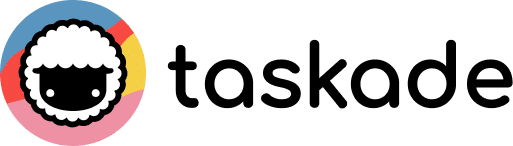
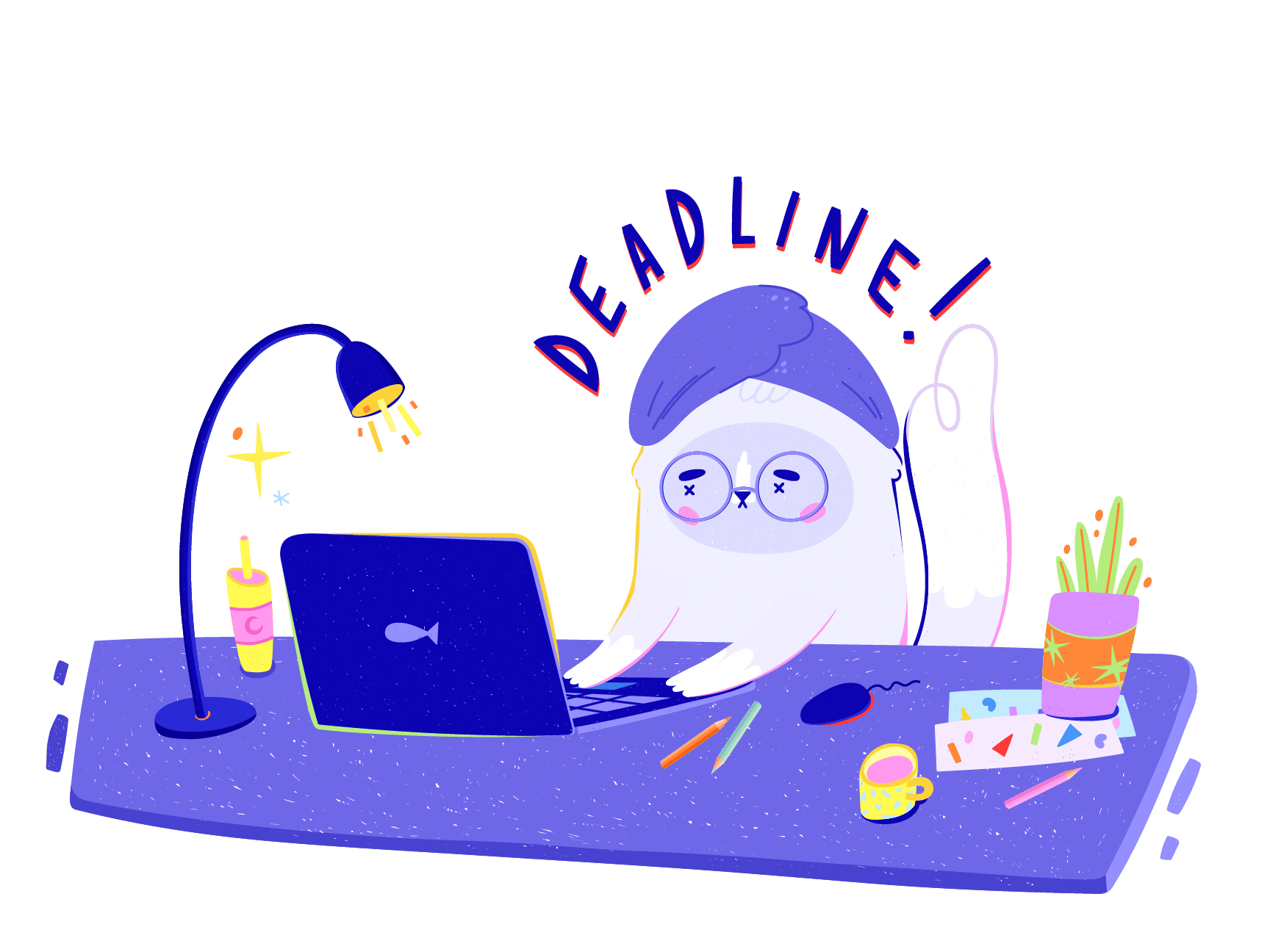 Effective Project Management Strategies for Healthcare Professionals
Effective Project Management Strategies for Healthcare Professionals  Enhancing Team Collaboration and Productivity with Taskade AI
Enhancing Team Collaboration and Productivity with Taskade AI 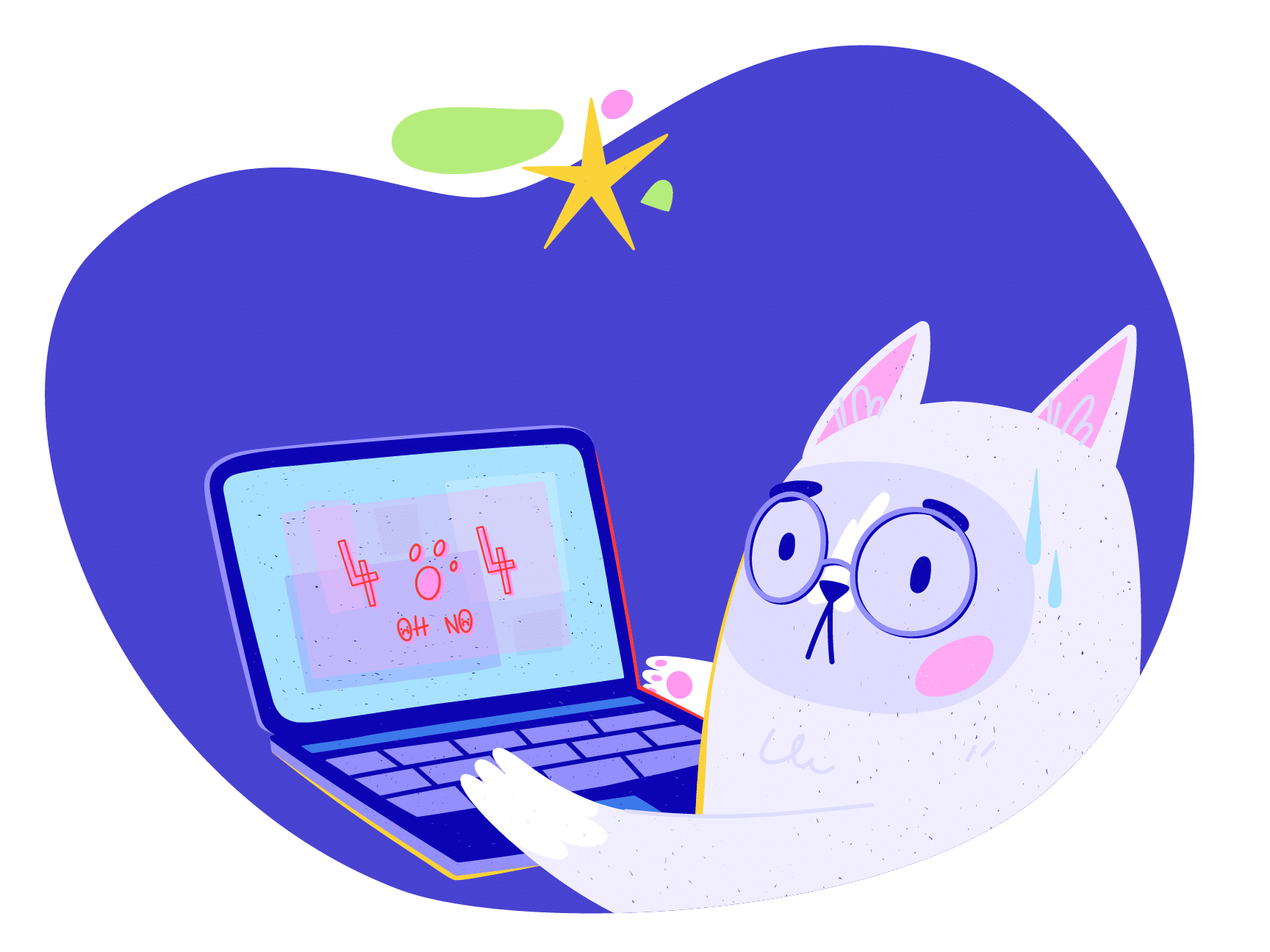 How to Write a Project Plan – The 7 Core Components
How to Write a Project Plan – The 7 Core Components  Best Agency Management Software
Best Agency Management Software 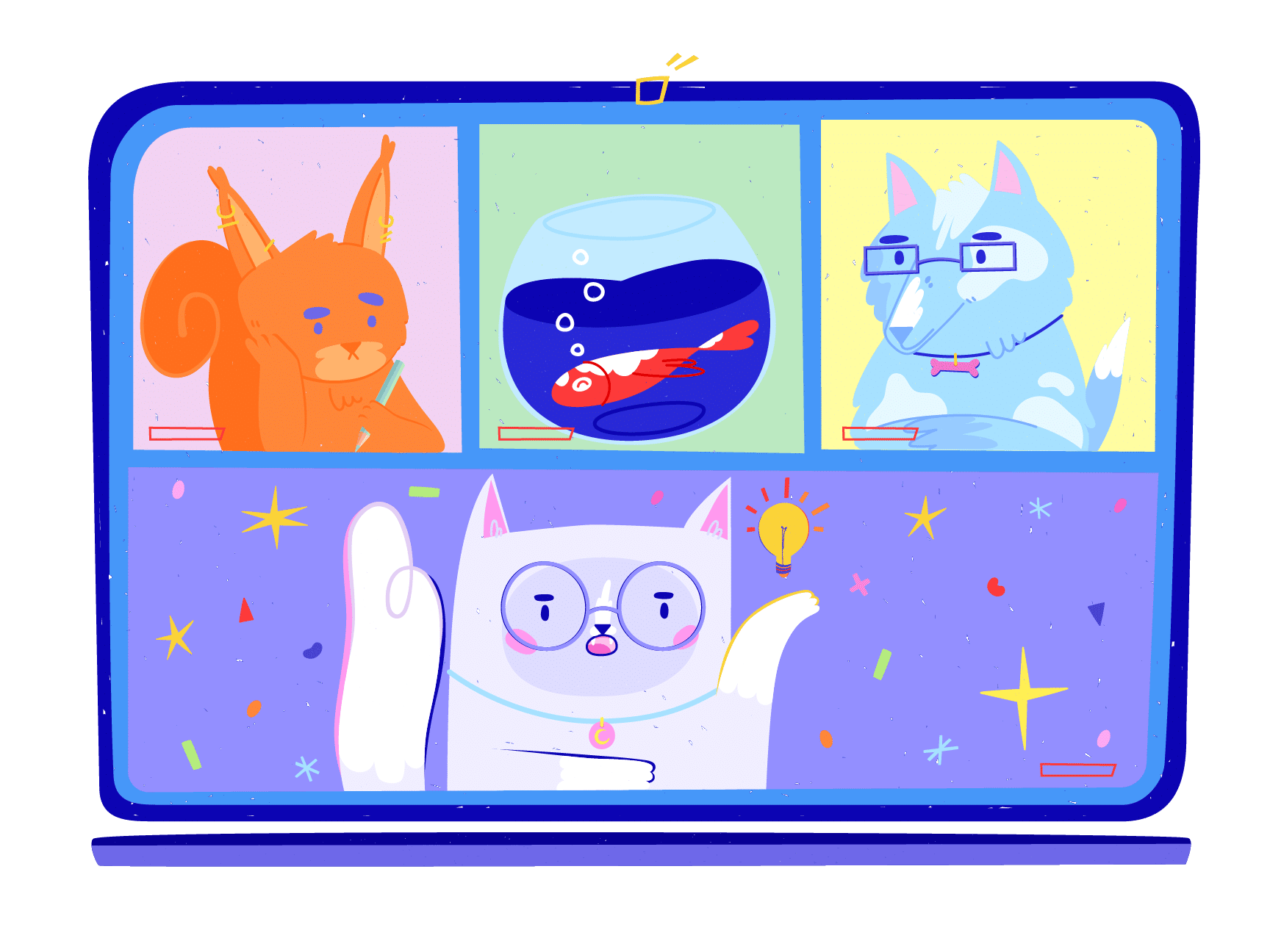 What Is Scope Creep and How Can It Be Managed?
What Is Scope Creep and How Can It Be Managed?  10 Top AI Tools for Agile Development
10 Top AI Tools for Agile Development