Email has its charm — it’s fast and efficient. But let’s face it, our inboxes are a mess; there is too much junk and emails we don’t care about. Now, picture this: an inbox that can manage itself — say hello to the new era of email automation.
We asked ourselves a simple question: “Why not make email work for us, not against us?” That’s why we’ve built an email automation system that not only helps manage an unruly inbox, but it also integrates it into your workflow.
Here’s everything you need to know to get started.👇
📬 Taskade’s Automation Features Explained

A lot of email automation solutions out there just don’t mesh well with how we work. You’re either forced to choose between bulky extensions or standalone email apps that don’t even “talk” to existing workflows.
Not exactly ideal, is it?
At Taskade, we took a different approach.
Unlike Zapier or IFTT, automations in Taskade are a native part of your work. There are no middlemen; it’s just your messages, your projects, your rules.
Taskade’s automations live where you work to give you full control without context switching. You set them once, and they handle your emails, projects, tasks, or any other part of your workflow while you work on other things.
The question of the day is, what can you automate?
- ✉️ Internal and external communication
- 🤝 Client/employee onboarding
- 🗞️ Newsletter management
- 📣 Project updates and meeting reminders
- ✅ Task delegation
- ✏️ Content distribution
Of course, there are many more combinations you can try to make your work more effective. But before we get to that, let’s warm up first.
🪚 Step-by-Step Guide to Automating Your Inbox
Every Taskade automation starts inside a workspace or a folder.
If you’re new to Taskade, here’s a tl;dr.
🌳 A workspace is your HQ — your projects live here. Folders are like drawers, they separate different work areas. Together with projects, they form a three-tier hierarchy that keeps your work in harmony.
With that out of the way, let’s head to the Automations tab.
(psst… you’ll find it at the top of your space)

Once inside, click ➕ Add automation and choose if you want to start from scratch or use a template. We’ll pick the second option to show you around.
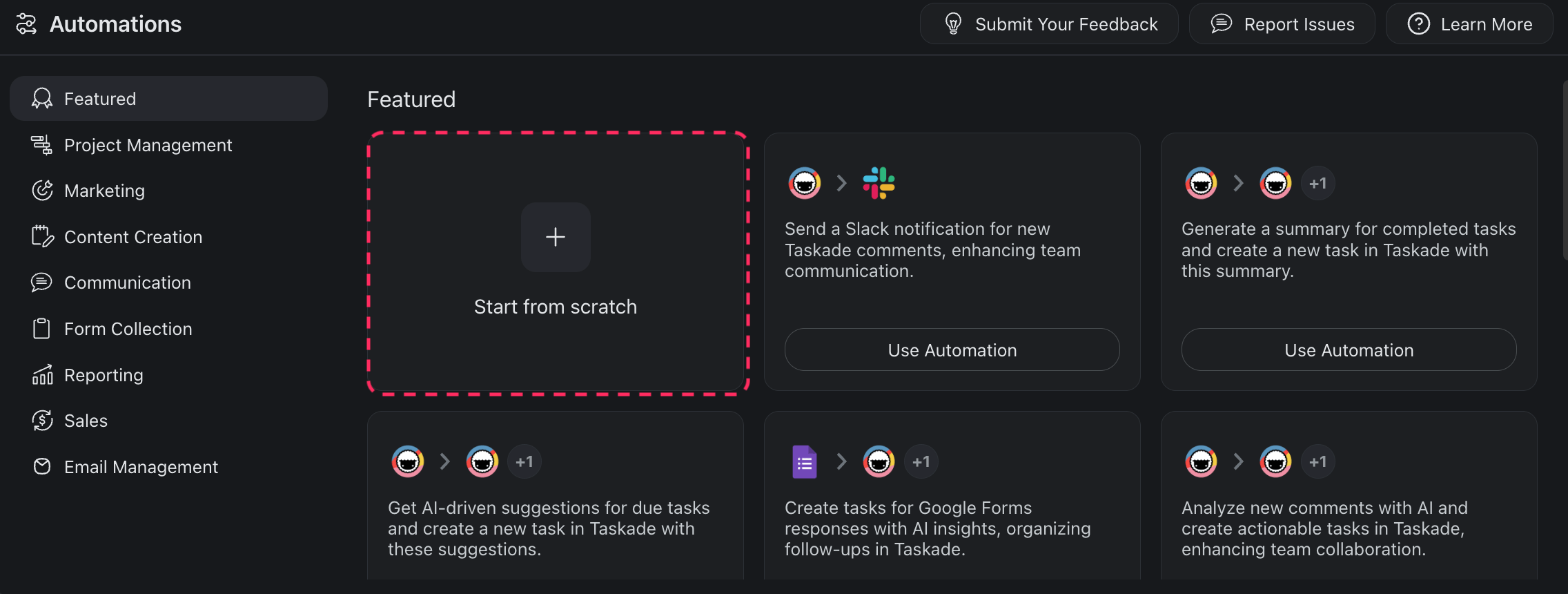
You’re now in the automation editor.
Every automation consists of triggers and actions that follow the “If this happens, then do that” logic. Triggers start automations by monitoring for specific conditions; actions occur once the triggers’ conditions are met.
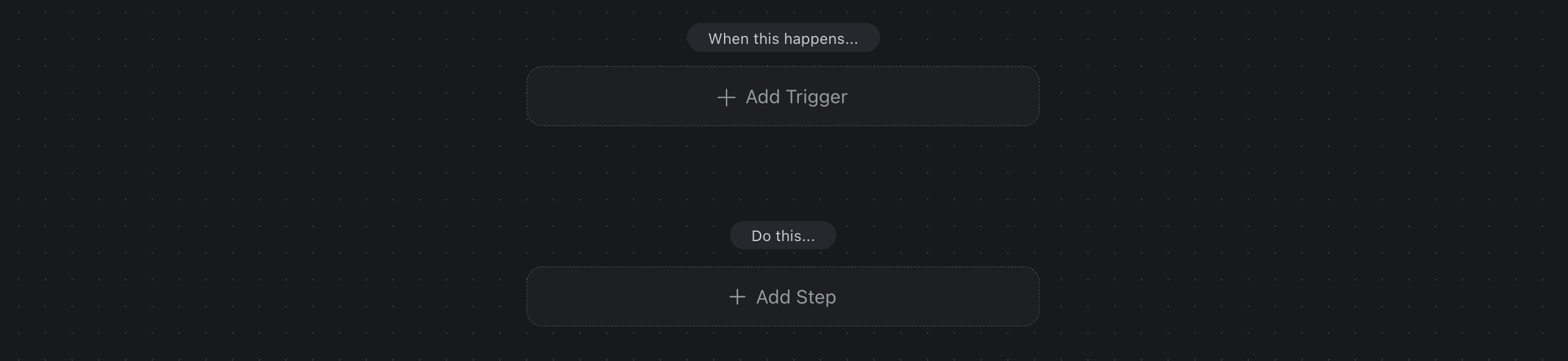
It’s that simple.
To create the first trigger, click the ➕ Add Trigger tile and pick one of the workflows from the list. Each automation can only have one trigger. Don’t forget to connect your Gmail account first (you can use a personal or work email address).
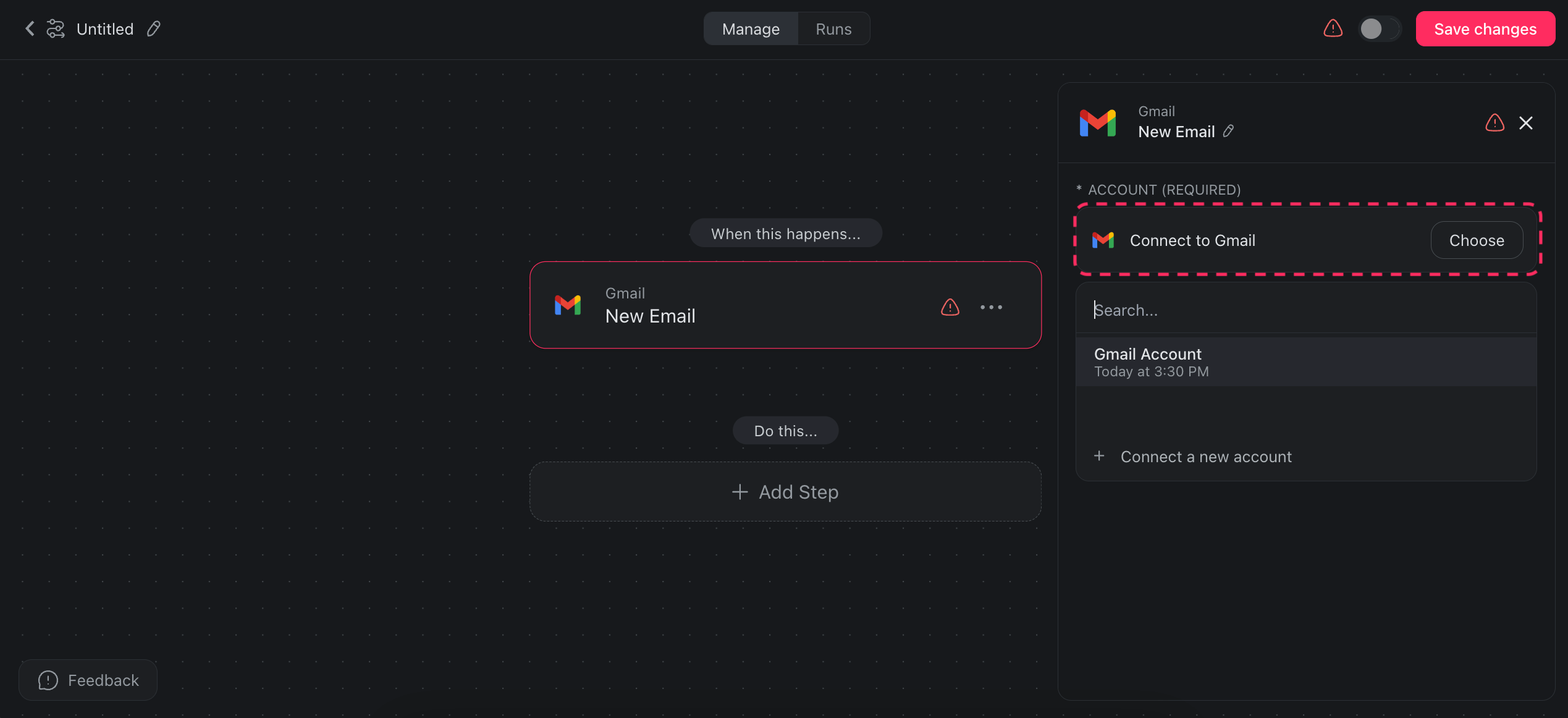
Now, let’s add a few steps and decide what will happen next.
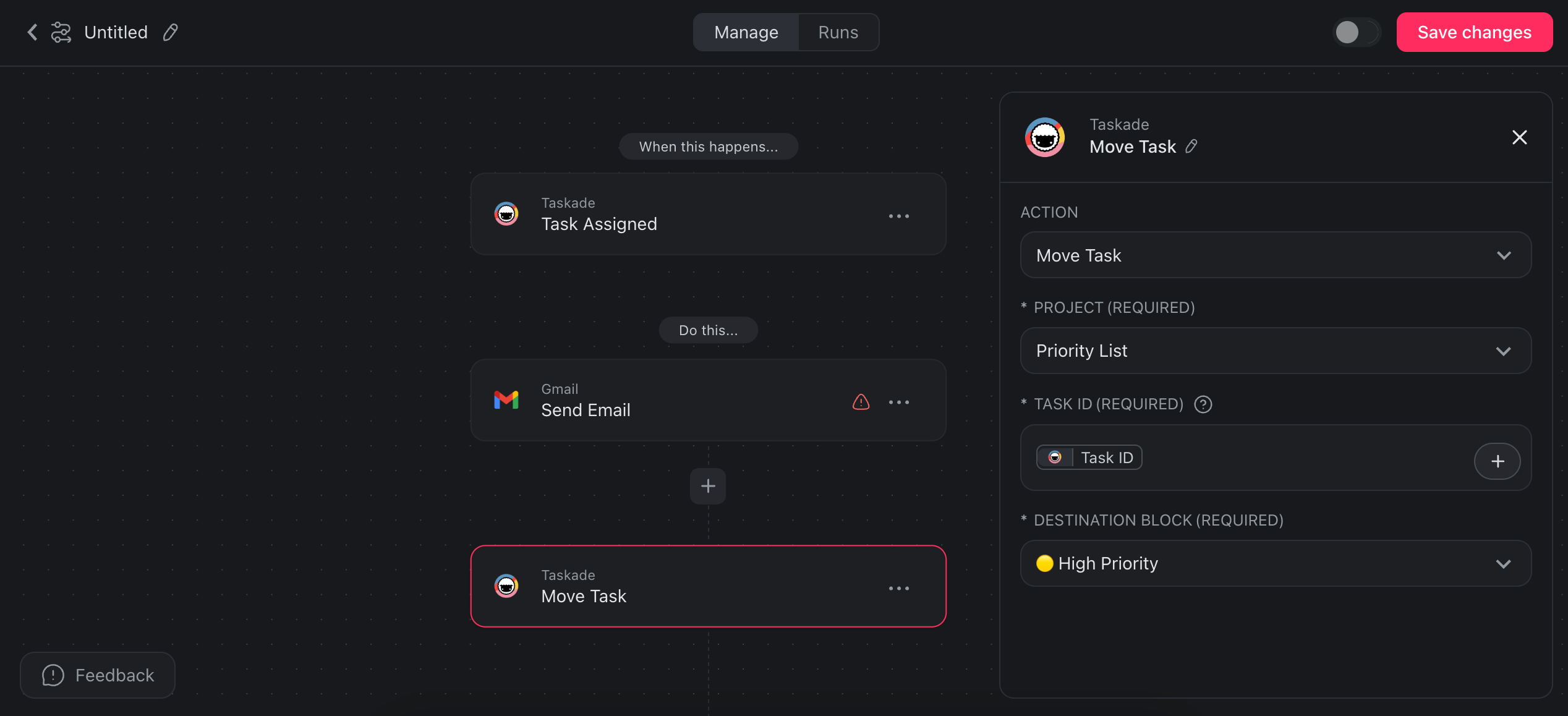
Our automation will do the following:
- Trigger when a task is assigned inside a project.
- Send an email to notify the team.
- Move the task to a group project titled “Priority List” for easier tracking.
Once you’re done, save the changes and enable the toggle at the top.

Congratulations! Your first automation is ready! 🎉
And now, let’s look at some popular workflows you can start with.
🪄 Example Workflows for Common Email Tasks
Autoreply to Emails
What’s the biggest headache with email? Ask around, and you’ll hear different answers. But for a lot of us, it’s just trying to stay afloat in the endless stream.
But that’s a thing of the past. You can set up an automation that will generate tailored (no more auto-responders!) replies to emails while you sip your morning coffee. Just to make your inbox one less thing to worry about.
The automation flow consists of:
- 🔔 (TRIGGER) New Email: The trigger activates the automation sequence whenever a new email arrives in your inbox.
- ✅ (ACTION) Generate with AI: Taskade AI creates a personalized and context-specific reply based on its system prompt.
- ✅ (ACTION) Send Email: Taskade passes the AI-crafted response back to Gmail where it is automatically sent back to the sender.
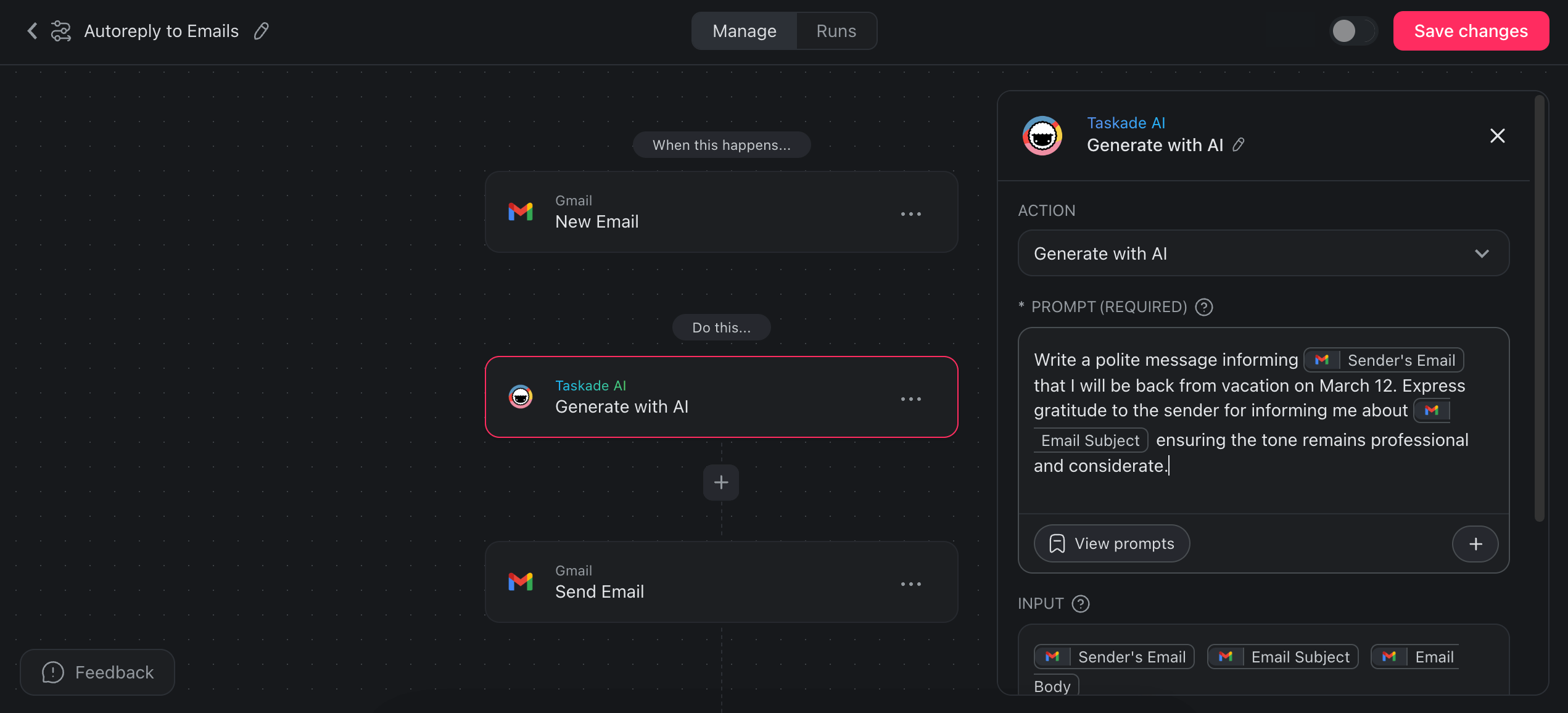
Generate Summaries of Emails with AI
Ever wished for a summary button for those lengthy emails?
With a dash of AI magic, you can create an automation that provides summaries of emails and feeds them into your Taskade projects. From tech updates to daily business tips, all neatly organized before you even brew your morning coffee.
- 🔔 (TRIGGER) New Email: Activates on receiving a new email.
- ✅ (ACTION) Generate with AI: This action uses a Taskade AI prompt to condense the email, extract key points, and summarize the content.
- ✅ (ACTION) Add Task: The AI-generated summary is converted into a task and added to your Taskade project for easy access.
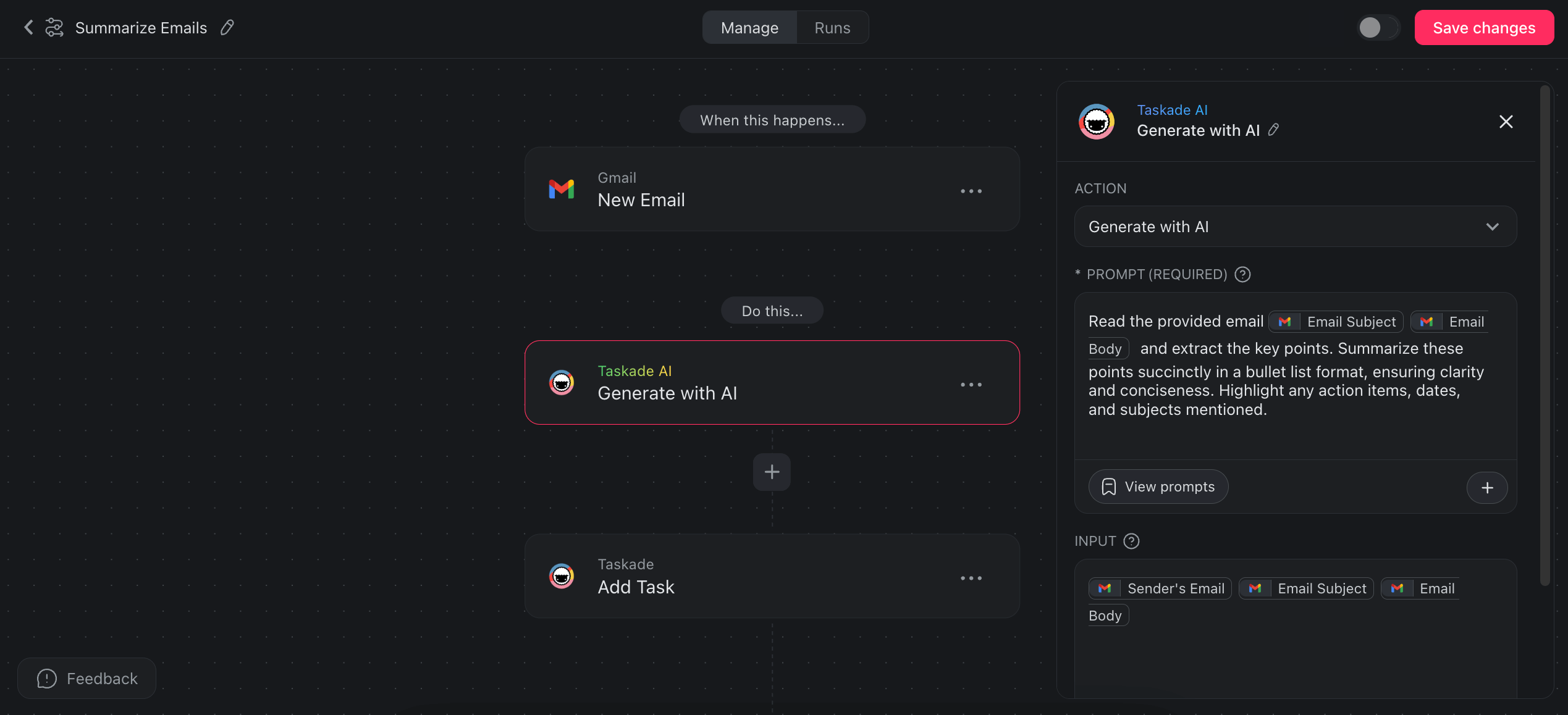
Convert Emails into Action Items
“What’s next?”, “Do I need to do anything?”, “What is the issue here?” Got those questions every time you open a new email? Let’s sort that out.
This automation gives each email the star treatment. First, Taskade AI will read through incoming emails and pick out the tasks hidden in plain text. Then it will convert those email tasks into actionable items and drop them into a project.
- 🔔 (TRIGGER) New Email: The automation kicks into gear with each new email. The email content will be analyzed in the next step.
- ✅ (ACTION) Generate with AI: Taskade AI analyzes the content of the new email, identifying tasks and converting them into action items.
- ✅ (ACTION) Create a Task: The Taskade AI output from the previous step is added as new tasks in a project of your choice.
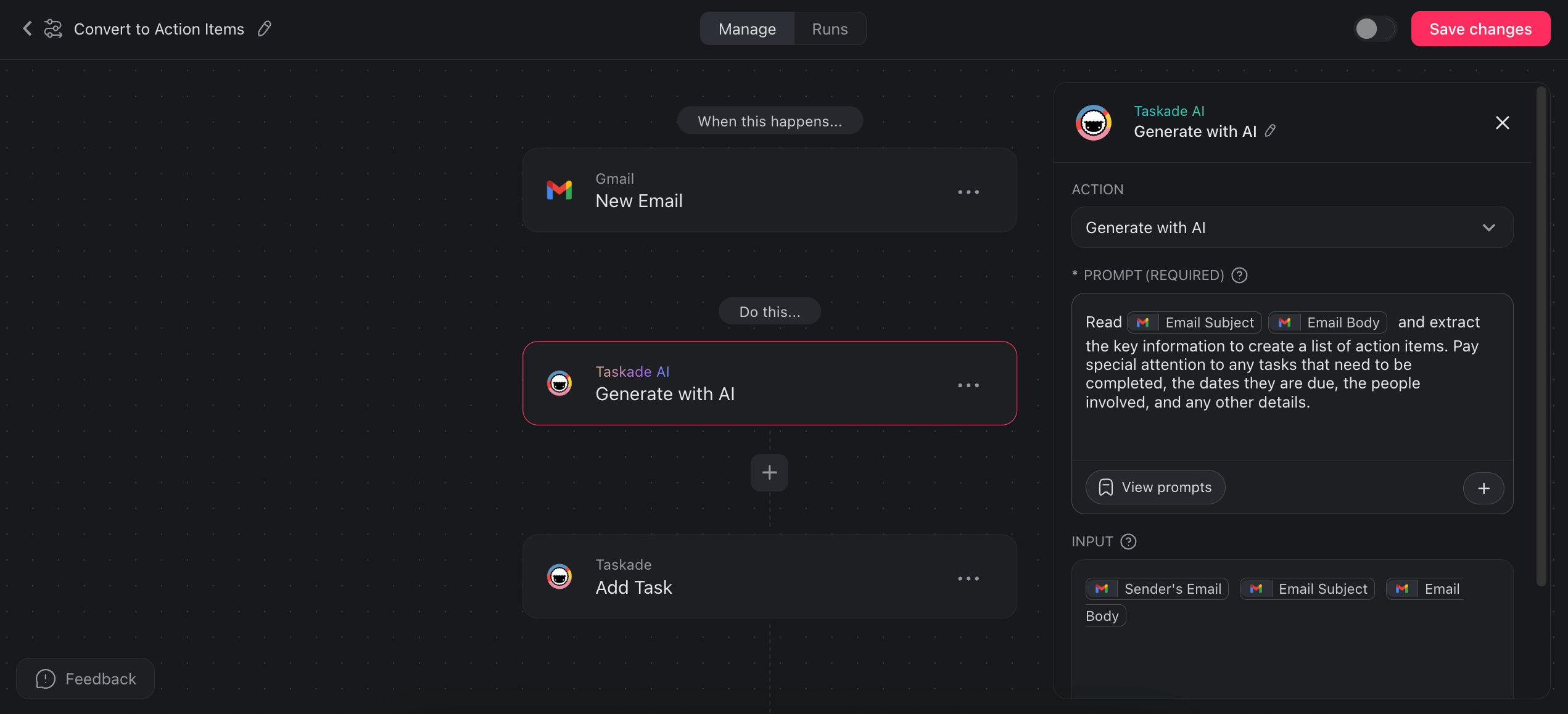
Create Complete Projects from Emails
Let’s take it a step further.
Emails often include enough details to become standalone projects.
For example, an email outlining a new marketing campaign can include objectives, target demographics, key messages, and timelines. An email from a client might specify site structure and design preferences.
You can set up an automation that will set the stage for your team to take over.
- ✅ (TRIGGER) New Email: Triggers when a new email is received.
- ✅ (ACTION) Generate with AI: Taskade AI analyzes the content of the new email, identifying key details, tasks, people, and events.
- ✅ (ACTION) Create Project: Transforms the email content into a comprehensive project, ready for team action and collaboration.
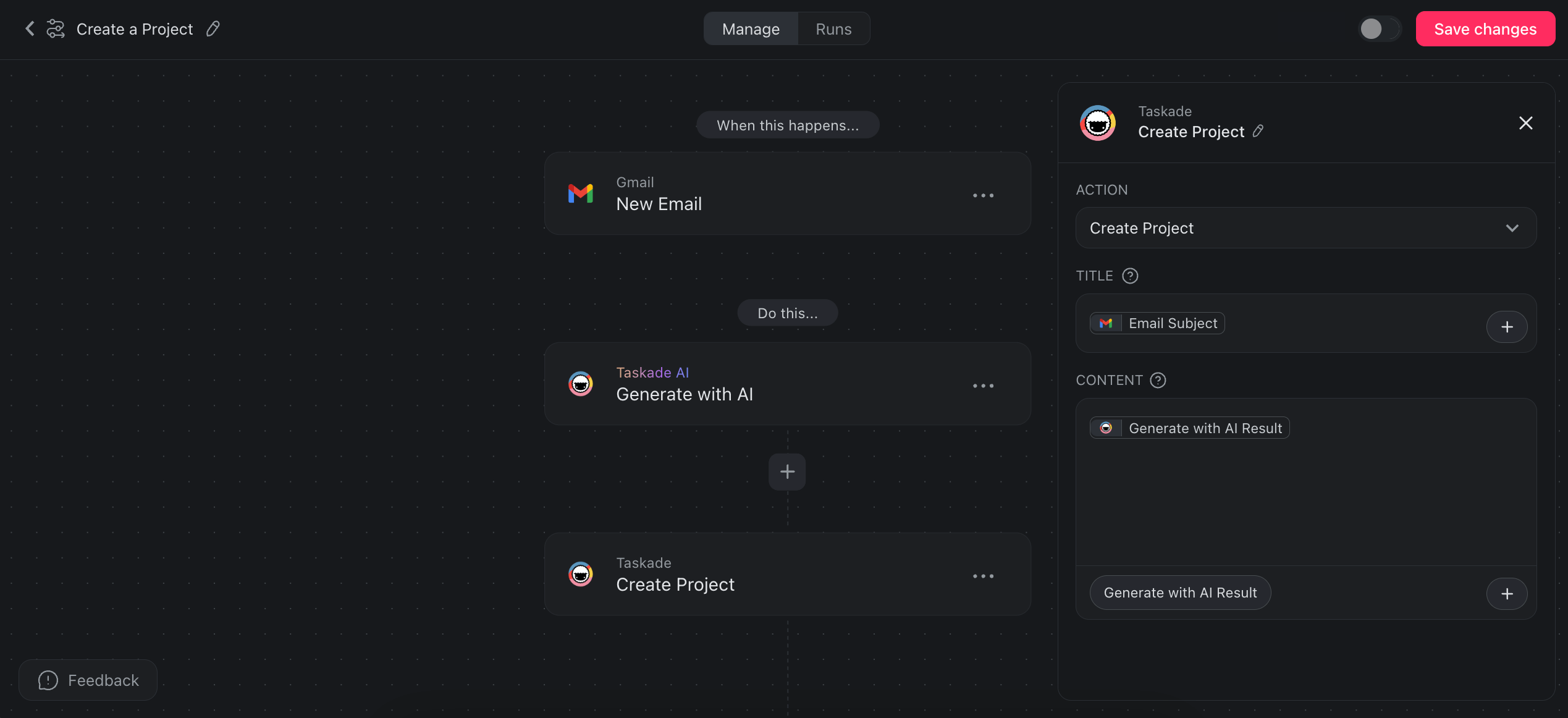
Of course, there are plenty of other ways you can use the email automation connector. Be sure to check our automation catalog for more ideas.
🔥 Advanced Email Automation Tips and Tricks
Alright, we’ve covered the basics. Now let’s dig into more advanced stuff.
Automation with Custom AI Agents
Custom AI Agents are smart assistants you can train and deploy within Taskade projects. Each agent can have a unique personality, skills, and knowledge for tailored responses (check custom AI agents documentation to get started).
And the best part?
You can now integrate custom agents directly into automations flows.
For example, a custom agent can generate blog content based on assigned tasks, all in the unique voice of your brand. The automation will also push the new draft to your WordPress site so you can review and publish it.
- 🔔 (TRIGGER) Task Assigned: The automation triggers when a task, e.g. with the topic of an article, is assigned to you or another project member.
- ✅ (ACTION) Run Agent Command: Your custom agent will generate the content based on the topic. You can train the agent by adding custom commands, editing its system prompt, or uploading documents for reference.
- ✅ (ACTION) Create Post: The content is added to the WordPress editor.
- ✅ (ACTION) Send Email: Sends an email confirmation to the editor who’s tasked with optimizing the content before it goes live.

Lead Processing
It’s Friday evening. You’re winding down after a hectic week, dreaming about the weekend ahead. Suddenly, an email notification pops up. It’s a new lead.
Exciting, right?
But also, a bit overwhelming. You think, “Can it wait until Monday?” But in the back of your mind, you know that tiny voice whispers, “Strike while it’s hot!”
Instead, we will set up a flow that will: a) send a personalized email to the new lead, b) create a new task inside a project, and c) file the lead in Google Sheets.
- 🔔 (TRIGGER) New Response: Activates when a new response is submitted through Google Forms or Typeform.
- ✅ (ACTION) Generate with AI: Uses Taskade AI to analyze the response details and craft a personalized follow-up or thank-you message.
- ✅ (ACTION) Send Email: Sends the AI-generated message.
- ✅ (ACTION) Add Task: Transforms the new lead into a task.
- ✅ (ACTION) Insert Row: Logs the details of incoming leads and their response into a Google Sheets spreadsheet.
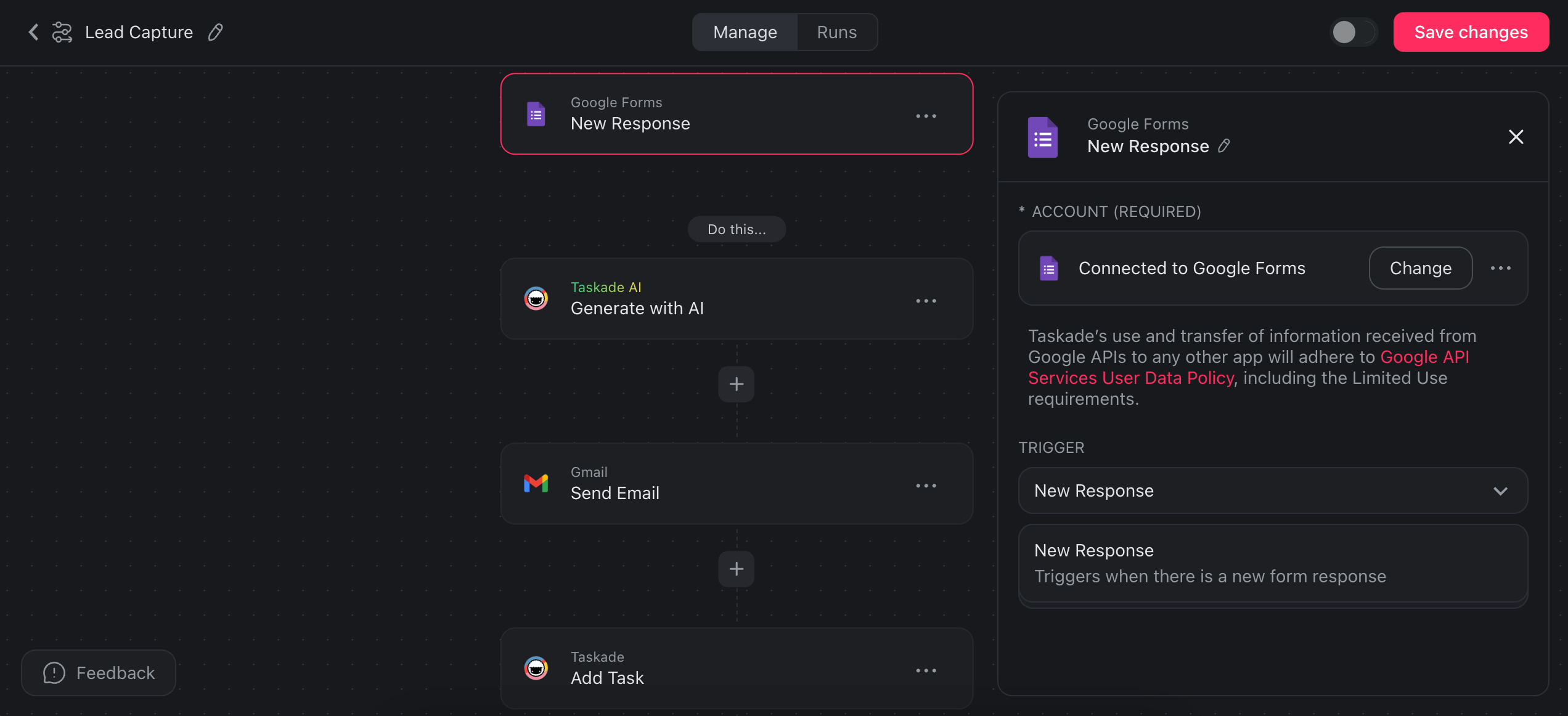
Schedule Automations
Want to run your workflows at intervals? Taskade allows you to schedule automations to every hour, every day, every week, and every month.
For example, you could set up an automation to remind team members to submit their work hours, which will streamline administrative tasks.
- 🔔 (TRIGGER) Schedule: Set the trigger frequency.
- ✅ (ACTION) Send Email: Send an email reminder to all team members.
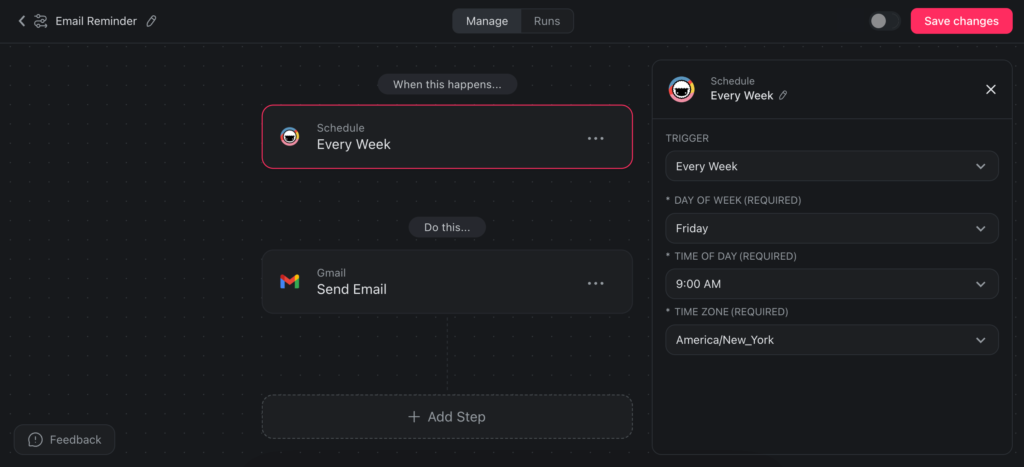
Automated Onboarding and Training
Stepping into a new role is an exciting experience. That’s as long as you have somebody to show you around. But sometimes, new hires may need extra help that goes beyond human-human interactions.
A simple automation can help you onboard and train new team members in jiffy.
First, the automation can create a new onboarding project from a template. The project will include checklists, guides, and important documentation.
Once the new team member is in, they can go through a list of tasks and ease into the team workflow at their own pace, one check at a time.
- 🔔 (TRIGGER) Event Scheduled: Triggers when an onboarding meeting is scheduled via Calendly.
- ✅ (ACTION) Create Project From Template: Automatically generates a new onboarding project for the new hire, using a pre-set template that includes essential checklists, guides, and important documentation.
- ✅ (ACTION) Send Email: Sends a welcome email to the new team member, introducing them to the onboarding project.
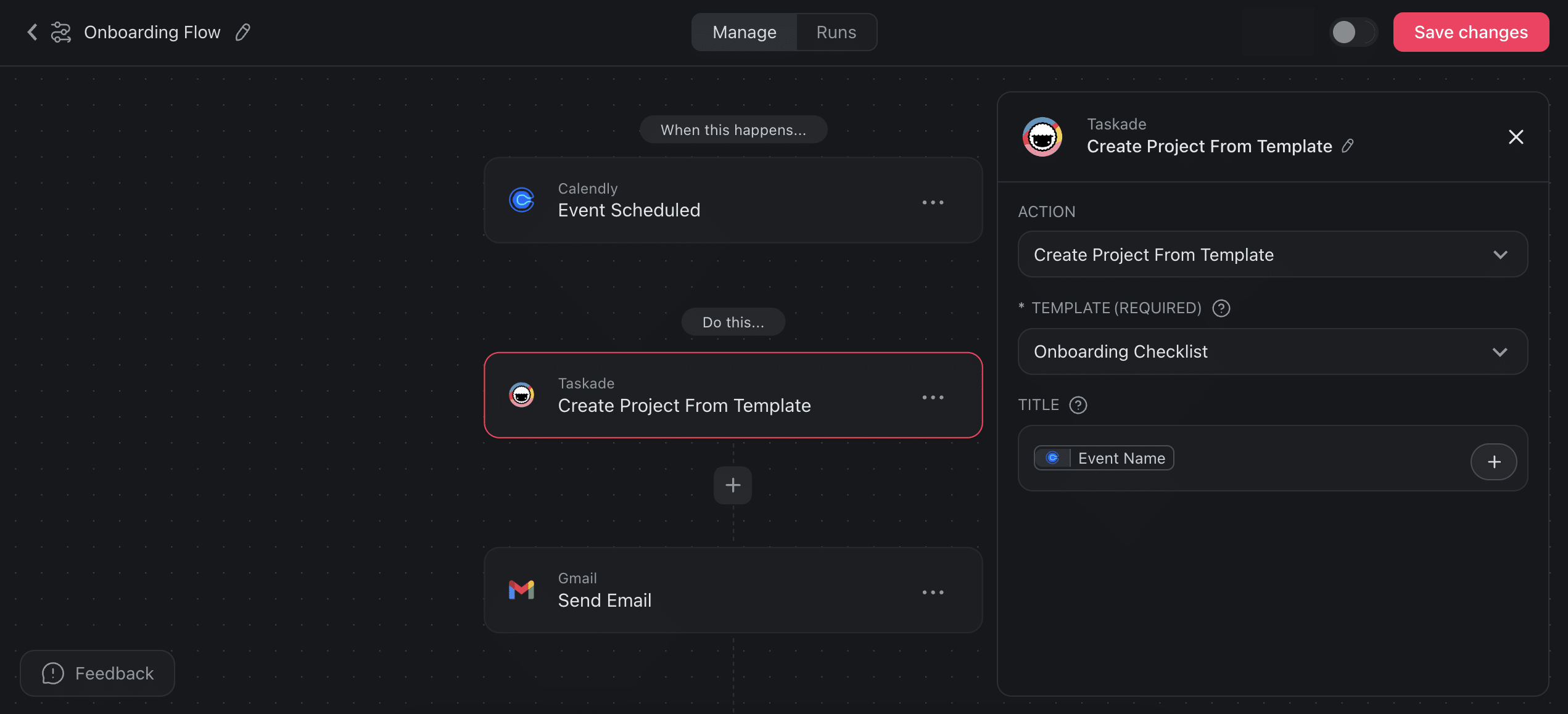
👋 Parting Words
And that’s it for today! 🥳
As you can see, Taskade’s automations are a powerful tool that can revolutionize the way you manage your inbox. Take the time to explore and experiment – you might just uncover a hack that simplifies your life. 🚀
🪄 AI Project Studio: Describe what you’re working on, and let AI handle the rest. Generate projects from natural-language prompts or seed documents.
🤖 Custom AI Agents: Build your own army of robots to speed up workflow. Chat with personalized AI anytime or run them in the background.
✏️ AI Assistant: Write, edit, and organize in the project editor with smart AI tools powered by GPT-4 Turbo. Use built-in commands or create your own.
💬 AI Chat: Start a conversation with AI to understand complex topics, solve problems, or develop ideas. Now accessible from anywhere inside Taskade!
Visit Taskade’s pricing page for a breakdown of AI features and plans.
💬 Frequently Asked Questions About Automating Your Email Inbox
How do I automate an email response?
You can automate email responses by using email management tools or software that supports email automation, such as Taskade. By setting up rules or triggers based on specific criteria, these tools can automatically send predetermined responses. Implementing automated email responses ensures timely communication, improves customer service, and optimizes workflow management.
How do I set up an automatic reply email?
You can set up automatic replies directly in your email application, or use tools like Taskade for better workflow integration. This approach simplifies setting up automated responses and boosts your productivity by aligning email communication with your main workflows. It’s a strategic boost to your operational efficiency.
Can ChatGPT automatically respond to emails?
Currently, ChatGPT itself cannot directly automate email responses within your email system. However, you can integrate ChatGPT with email platforms using custom scripts or third-party integration tools to simulate this functionality. Such setups allow for automated, AI-driven responses that can mimic personal or professional tones, enhancing email management efficiency.
Is there an AI to answer emails?
There are AI solutions specifically designed for email response management. For instance, Taskade allows you to set up automations that integrate the platform’s smart project management features with Gmail. This seamless integration ensures that your email replies are timely and aligned with your workflow.
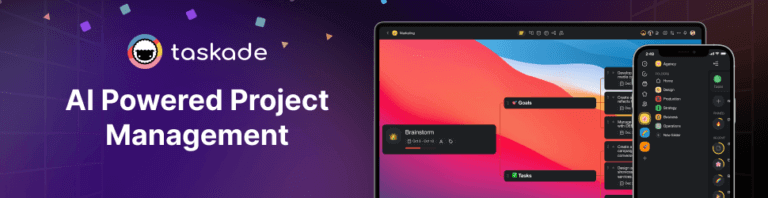
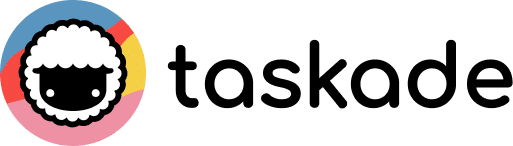
 How to Train AI Agents with Your Own Knowledge: A Comprehensive Guide
How to Train AI Agents with Your Own Knowledge: A Comprehensive Guide 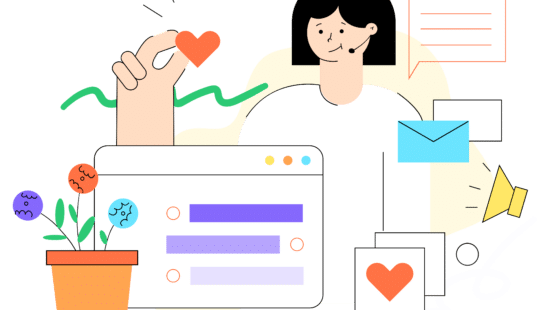 Cloning Yourself With AI: Double Yourself For Peak Productivity
Cloning Yourself With AI: Double Yourself For Peak Productivity  11 Best AI Tools For Customer Service
11 Best AI Tools For Customer Service  Taskade AI Agents vs. ChatGPT GPTs: The Best OpenAI GPT Alternative
Taskade AI Agents vs. ChatGPT GPTs: The Best OpenAI GPT Alternative  Best 8 AI-Powered Tools for Automation
Best 8 AI-Powered Tools for Automation 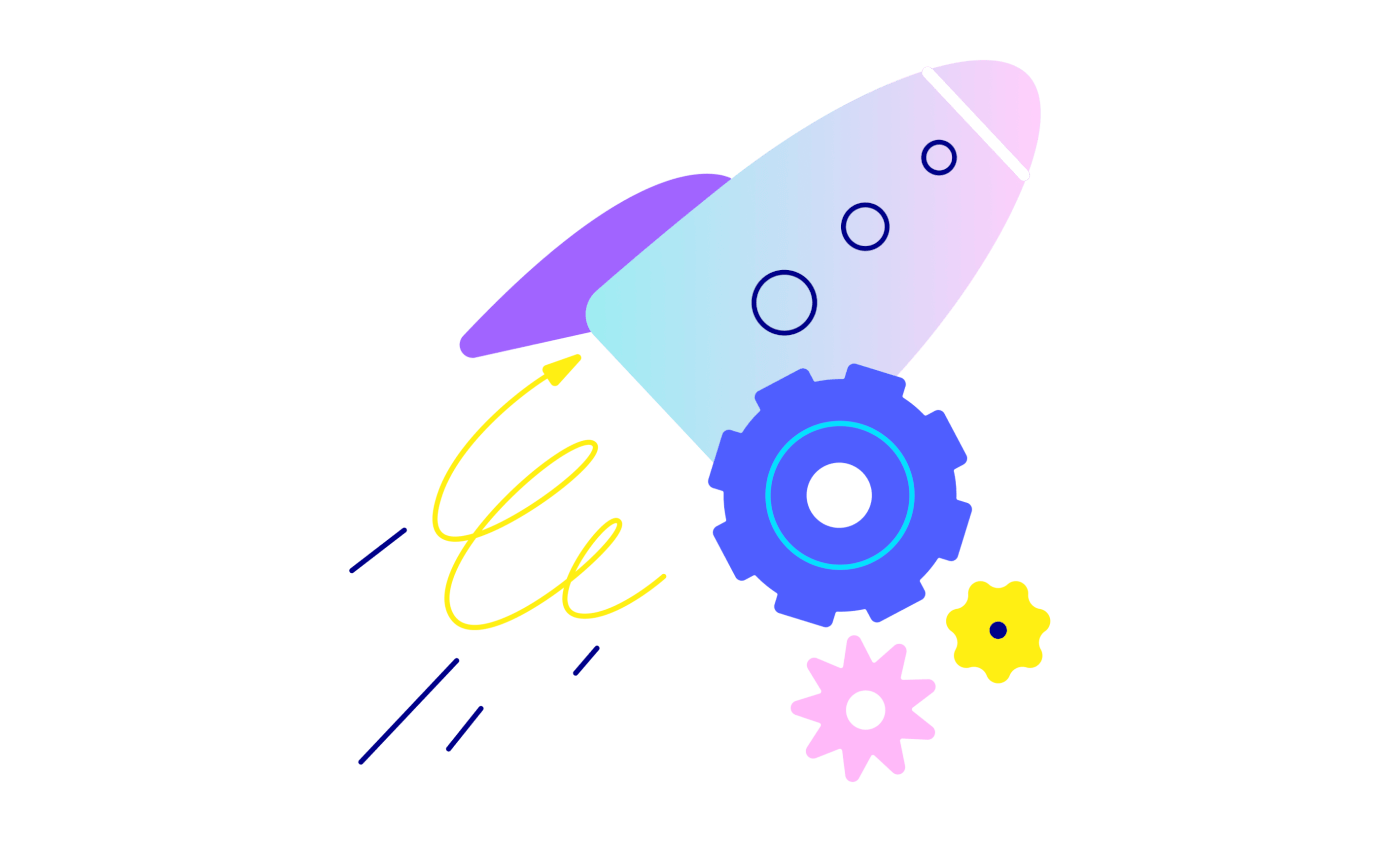 What Are Multi-Agent Systems? Building Your AI Autonomous Team
What Are Multi-Agent Systems? Building Your AI Autonomous Team