🔄 AI Text to Upper Case Converter
Instantly convert your text to upper case with our AI Text to Upper Case tool.
✨ AI-powered converters
🤖 100% fully customizable
✅ Edit & download for free
🚀 Share & publish anywhere
Transform your text to upper case effortlessly with our AI-powered tool. Designed for ease and speed, it’s perfect for quick text formatting needs.
Use Cases for AI Text to Upper Case Converter
Personal Use
- Easily format titles and headers in personal documents, such as invitations and flyers.
- Create visual emphasis in personal projects like scrapbooking or creative writing.
Note-Taking
- Quickly convert key points and titles in notes to upper case for emphasis and better organization.
- Enhance the readability of study materials by highlighting important sections in upper case.
Personal Knowledge Management
- Standardize the formatting of headers and titles in personal digital archives for consistency.
- Improve the visual structure of personal databases and repositories by using upper case for key entries.
Project Management
- Ensure uniformity in project documents by formatting titles and key sections in upper case.
- Enhance the clarity of project reports and presentations with upper case headings for easy navigation.
Task Management
- Format task titles and categories in upper case for clear visibility and distinction.
- Use upper case formatting for priority tasks in lists and schedules for immediate recognition.
Collaborative Work
- Maintain consistency in shared documents with uniformly formatted upper case titles and headings.
- Create impactful collaborative presentations and reports by emphasizing important points in upper case.
Our AI Text to Upper Case converter streamlines the process of text formatting, making it a breeze to create clear, impactful, and well-structured documents. Whether for personal use or professional collaboration, this tool ensures your text always stands out.
How To Use This Text to Upper Case Converter
- Open your Taskade workspace and click the ➕ New project button.
- Set up your Kanban board and fill it with project information:
- Method #1: Use the Workflow Generator.
- Method #2: Use one of our Kanban templates.
- Method #3: Use AI to import a file and convert it into a flowchart.
- Switch to the Mind Map / Flowchart view using the buttons at the top.
