🔄 AI Text to HTML Converter
Effortlessly transform your text into HTML.
✨ AI-powered converters
🤖 100% fully customizable
✅ Edit & download for free
🚀 Share & publish anywhere
Discover the simplicity of converting text to HTML with our AI tool. It’s designed for ease of use, ensuring your content is web-ready in moments.
Use Cases for AI Text to HTML Converter
Personal Use
- Quickly convert written notes or documents into HTML format for personal websites or blogs.
- Effortlessly create HTML versions of resumes or portfolios for online sharing.
Note-Taking
- Transform meeting or lecture notes into HTML format for easy online publishing.
- Enhance note organization by converting bullet points and outlines into structured HTML pages.
Personal Knowledge Management
- Convert research notes or summaries into HTML for efficient online storage and retrieval.
- Create an HTML-based personal knowledge base, making information easily accessible and shareable.
Project Management
- Streamline project documentation by converting text files to HTML for team access.
- Enhance project reports and presentations by easily converting them to web-compatible formats.
Task Management
- Convert task lists and action items into HTML for integration into web-based task management systems.
- Improve visibility and accessibility of task schedules and priorities by using HTML formats.
Collaborative Work
- Facilitate team collaboration by converting shared documents to HTML for easy web access.
- Streamline feedback and revision processes by using HTML formats for document consistency.
Our AI Text to HTML converter is here to simplify your digital tasks, enhancing productivity and collaboration across various domains. Whether for personal or professional use, this tool seamlessly bridges the gap between plain text and the dynamic world of HTML.
How To Use This Text to HTML Converter
- Open your Taskade workspace and click the ➕ New project button.
- Set up your Kanban board and fill it with project information:
- Method #1: Use the Workflow Generator.
- Method #2: Use one of our Kanban templates.
- Method #3: Use AI to import a file and convert it into a flowchart.
- Switch to the Mind Map / Flowchart view using the buttons at the top.
