🔄 AI Markdown to Text Converter
From Markdown to plain text in seconds. Simplify your content without losing its core message. Ideal for writers, bloggers, and educators.
✨ AI-powered converters
🤖 100% fully customizable
✅ Edit & download for free
🚀 Share & publish anywhere
Transition from markup to plain text files seamlessly with this AI converter. Our tool adeptly converts Markdown files into clear, linear text. Experience a streamlined process that maintains the essence and clarity of your content without the formatting distractions so you can focus on the work that matters.
Use Cases for a Markdown to Text Converter
Bridging the gap between technical markup and reader-friendly prose, our AI converter offers is a popular choice for a number of use cases:
Content Production & Blogging
- Draft Review: Convert Markdown drafts into plain text for easy reading and feedback, ensuring the core message shines through.
- Content Collaboration: Share your ideas in plain text, devoid of markup distractions, to get collaborative input from non-tech-savvy stakeholders.
Technical Documentation
- User Manuals: Convert technical Markdown documents into user-friendly text, making it accessible for a broader audience.
- Release Notes: Transition Markdown release notes into plain text for broader distribution among non-developers.
Education & Training
- Course Material: Transform technical notes in Markdown into plain text, making it digestible for students of various tech proficiencies.
- Tutorial Creation: Convert detailed Markdown guides into straightforward text formats, suitable for diverse learning platforms.
Personal Use
- Journaling: Turn your Markdown journal entries into simple text, focusing on the narrative without formatting interruptions.
- Reading Lists: Convert your Markdown book summaries or lists into straightforward text for easy sharing and reference.
How To Use This CSV to Text Converter
- Open your Taskade workspace and click the ➕ New project button.
- Choose Import and and Summarize Document with AI.
- Drag your file into the pop-up menu or click to select files.
- Click ➕ Create Project to paste the summary into a new project.
- Click the three dots (top-right corner) and select 📥 Export.
- Choose Export as Text from the list and save your file.