🔄 AI CSV to To-Do List Converter
Transform your CSV files into organized to-do lists effortlessly with our AI-powered converter.
✨ AI-powered converters
🤖 100% fully customizable
✅ Edit & download for free
🚀 Share & publish anywhere
Experience simplicity with our AI CSV to To-Do List Converter. This tool transforms CSV files into well-structured to-do lists, making task organization straightforward and efficient.
Example Use Cases
Personal Use
- Organizing daily tasks: Convert household chore lists from CSV to an easy-to-follow to-do list.
- Planning personal events: Transform event details and tasks from CSV formats for streamlined personal planning.
Note-Taking
- Converting lecture notes: Turn detailed notes from classes, stored in CSV, into concise to-do lists for study plans.
- Research organization: Easily convert research data from CSV files into actionable items in a to-do list format.
Personal Knowledge Management
- Tracking learning objectives: Convert learning goals and resources from CSV to a to-do list for effective self-study.
- Managing reading lists: Transform book lists from CSV files into to-do lists for organized reading schedules.
Project Management
- Team task allocation: Convert project tasks from CSV files into to-do lists for clear team assignments.
- Milestone tracking: Transform project milestones and deadlines from CSV into to-do lists for effective deadline management.
Task Management
- Daily work tasks: Easily turn CSV files with work assignments into to-do lists for a productive day.
- Goal setting: Convert personal or professional goals from CSV into to-do lists to stay focused and motivated.
Collaborative Work
- Team collaboration: Share converted to-do lists from CSV files for synchronized team efforts.
- Event planning: Transform event-related tasks from CSV into to-do lists for efficient team coordination.
How To Use This CSV to To-Do List Converter
- Open your Taskade workspace and click the ➕ New project button.
- Set up your Kanban board and fill it with project information:
- Method #1: Use the Workflow Generator.
- Method #2: Use one of our Kanban templates.
- Method #3: Use AI to import a file and convert it into a flowchart.
- Switch to the Mind Map / Flowchart view using the buttons at the top.
