Automatically Log Completed Tasks In Google Sheets
Revolutionize your productivity with our cutting-edge automation that instantly logs completed tasks in Google Sheets.
What Can You Do With This Automation?
This automation is designed to transform your project management and task tracking into a highly efficient, error-free process. Here’s what it can do for you:
- Automatic Updates: As soon as a task is marked complete in your management system, it’s automatically recorded in a designated Google Sheets document, ensuring real-time tracking without manual input.
- Customizable Fields: Tailor which details get logged alongside each task—be it due dates, team members responsible, time spent, or priority levels—to align with your project’s unique requirements.
- Enhanced Team Collaboration: With tasks updated in real time, team members can instantly see progress and adjust their priorities accordingly, fostering a dynamic and collaborative working environment.
- Comprehensive Reporting: Generate detailed reports with just a few clicks, using the collected data to analyze trends, measure productivity, and make informed decisions about future projects.
- Error Reduction: Eliminate the risk of human error in task tracking, ensuring that every accomplishment is accurately recorded and nothing slips through the cracks.
By automating the logging of completed tasks into Google Sheets, you not only save valuable time but also gain a powerful tool for project management and team collaboration.
Use Cases For Automatically Logging Completed Tasks In Google Sheets
An automation that logs completed tasks in Google Sheets can serve a wide range of applications across various industries and teams. Here are some potential use cases that highlight its versatility and impact:
- Project Management: Project managers can use this automation to track the progress of multiple projects in real time. It enables them to keep a tab on completed tasks, assess team performance, and ensure that projects are on track without manual intervention.
- Sales Teams: For sales professionals, automating task logging can help in tracking sales activities, client interactions, and follow-ups. This not only improves efficiency but also provides valuable insights into the sales process and customer engagement strategies.
- Human Resources: HR departments can benefit by tracking tasks related to recruitment, onboarding, employee training, and performance reviews. It simplifies the management of employee-related activities and helps in organizing and analyzing data for better decision-making.
- Customer Support: In customer support, tracking resolved tickets, customer queries, and feedback can be automated to enhance service quality. This automation provides a clear overview of team performance and customer satisfaction levels, enabling timely adjustments.
- Marketing Campaigns: Marketing teams can use this automation to track the completion of tasks related to campaigns, content creation, social media updates, and analytics. It offers a comprehensive view of marketing efforts, helping teams to stay organized and measure the success of their strategies.
- Freelancers and Consultants: Individuals managing their own projects and client work can leverage this automation to keep track of completed tasks, billable hours, and project milestones. It simplifies personal project management and enhances productivity.
- Educational Institutions: For educators and administrators, this automation can track assignments, project submissions, grading, and other educational tasks. It facilitates the management of classroom activities and student progress.
By automating the logging of completed tasks into Google Sheets, organizations and individuals can significantly improve their operational efficiency, ensure accuracy in task tracking, and make data-driven decisions to boost productivity and performance.
How To Use This Task Automation
Here’s how to set up your first Taskade Automation:
- Go to the Automations tab in your workspace or folder.
- Click ➕ Add automation
- Click ➕ Add Trigger and choose a trigger from the drop-down list.
- Specify the conditions for the trigger on the right.
- Click Save Changes in the top-right corner.